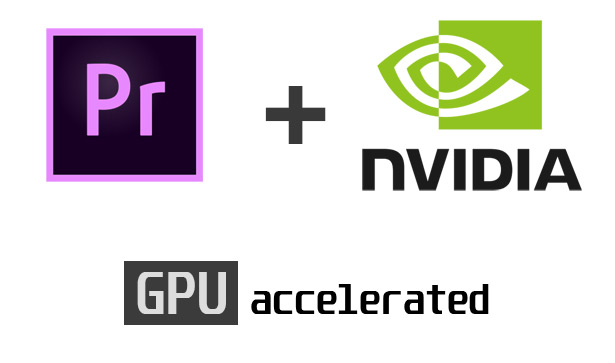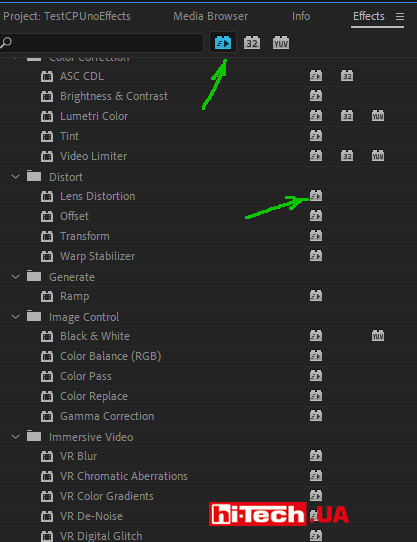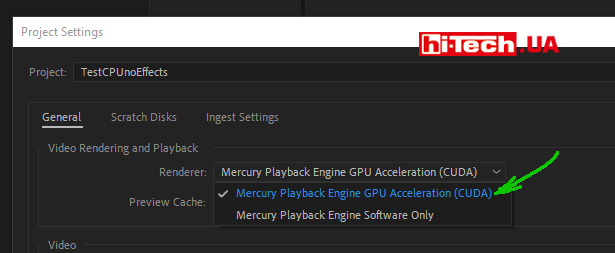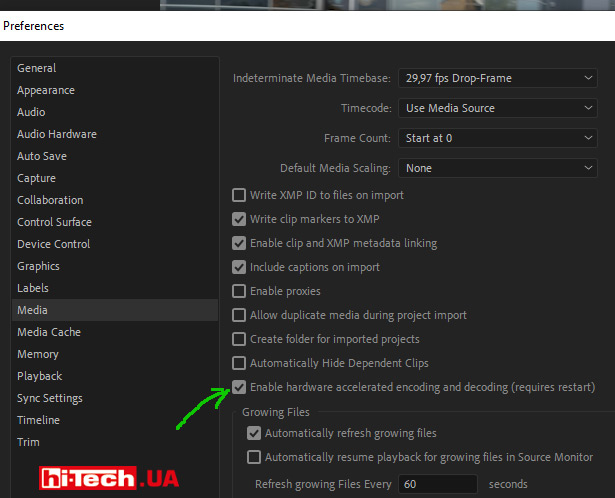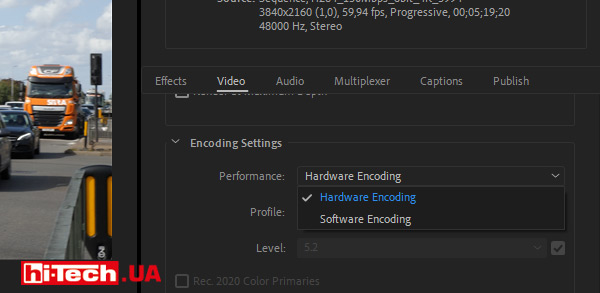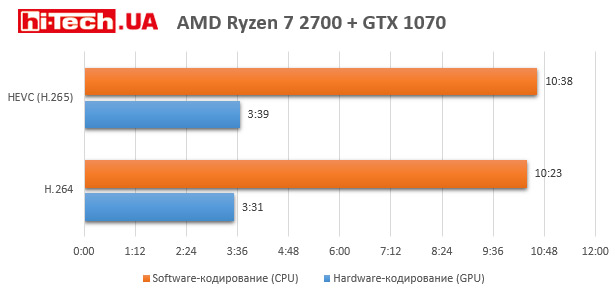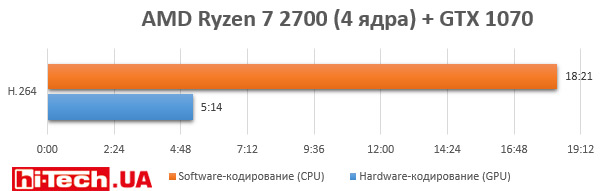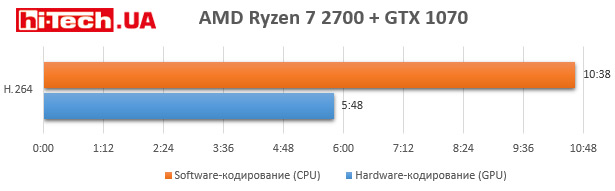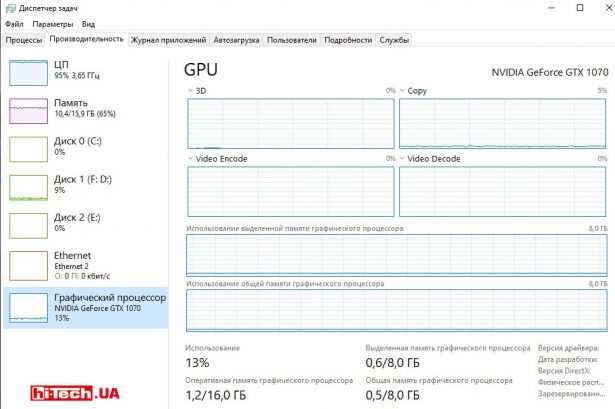Much faster? Adobe Premiere Pro has learned to use the GPU of video cards in a new way
29.05.20
Adobe recently released a very important update to its popular video editor Adobe Premiere Pro.
In addition to some improvements and innovations, starting with versionPremierePro 14.2, it finally became possible to use the graphics processor of the video card (GPU ) to encode (Encoding) the video when exporting to the final file.
Why “finally”?
The fact is that many other common video editors have long been able to use the GPU for encoding and it was very strange that the powerful, super popular application Premiere Pro was deprived of this function.
Theoretically, this makes it possible to significantly, sometimes significantly, reduce processing time, which, of course, is very important.
Wasn’t Adobe Premiere Pro able to use the GPU of a video card before?
Adobe Premiere Pro has been able to use the computing power of GPU video cards for video editing for many years now.
What happened before…
Activating the Mercury Playback Engine (GPU Accelerated) setting, which has been available for quite some time, allows you to “transfer” calculations of various transition effects between frames, scaling, cropping, electronic stabilization, contrast changes, color correction, and noise reduction to the video cores , sharpening, blur and many others.
Effects that can be processed by the GPU are even marked with a special icon in the application.
Mercury Playback Engine (GPU Accelerated) also improves the smoothness and speed of display in the preview window, which significantly adds comfort while working with the application.
What is now…
In addition to the above functions, the video card can now also be used when exporting video (File -Export -Media) to the final file for encoding Encoding (video).
Let’s make some clarification here. In fact, GPU export (encoding) was available in Premiere Pro before. But only graphics adapters built into Intel processors (modern models) with support for Intel Quick Sync were supported.
And in update 14.2, the function became available for NVIDIA and AMD video adapters.
As a result, the graphics processor, on the one hand, is involved in rendering frames, applying various video effects, and then also helps encode this into the final file.
Enable GPU support in Adobe Premiere Pro
First, make sure that Mercury Playback Engine (GPU Accelerated) is selected in the project settings (located here: File – Project setting – General).
Now the video card will be able to help with rendering and applying various video effects.
Let’s move on to the new features introduced in Adobe Premiere Pro 14.2.
Activate hardware acceleration for encoding (encoding) and decoding (located here: Edit – Preferences – Media).
When you have made the necessary video editing, in the settings for exporting video to the final file (File – Export – Media), you must select the codec formatH.264 or HEVC (H.265).
After this, you will have the option to select Hardware encoding for hardware video encoding using the video card.
It was not possible to find an exact list of compatible GPU video card models at the time of writing this article.
But, presumably, in the case of NVIDIA, export encoding support will be available on video cards from GTX 1050 and higher (must contain the appropriate NVENC encoding block).
With AMD, it looks like the function will work on modern professional video adapters, but as for the AMD Radeon RX 500 and RX 5000 gaming series, it’s difficult to answer.
Oh, and one more thing… The Mercury Playback Engine (GPU Accelerated) and hardware encoding settings during export are not related to each other.
Let’s test
What kind of speed gain does using the GPU give in practice when coding?
Test platform configuration:
- Processor: AMD Ryzen 7 2700 (fixed frequency 3700 MHz for all cores)
- Motherboard: ASUS ROG Strix X470-F Gaming
- Video card: MSI GeForce GTX 1070 AERO 8G OC
- RAM: 2×8 GB DDR4 (Kingston HyperX FURY DDR4 RGB HX432C16FB3AK2/16)
- Operating system: Windows 10 Pro 64 bit
On our system, with normal encoding of a 4K video at a frame rate of 60 fps without using any effects, activating hardware encoding (Hardware) made it possible to reduce the time to receive the file by almost three times (2.9 times, to be more precise).
Approximately the same results were obtained with our settings both when using the H.264 and HEVC (H.265) codecs.
Yes, the result is really great. The difference is very significant.
We decided to experiment a little and see how the situation would change if, for example, we changed the “balance of power” between the processor and video card.
To simulate a weaker CPU setup on our 8-core (8 cores, 16 threads) AMD Radeon 7 2700, we disabled half the cores and turned it into a 4-core (4 cores, 8 threads).
By the way, in both configurations the frequency for all CPU cores was fixed at 3700 MHz.
The use of a weaker CPU led to an increase in processing time and a simultaneous increase in the gap up to 3.5 times between the results using the GPU (Hardware- coding) and without (Software coding).
What if the project is brought a little closer to reality and “complicated” by adding various color correction effects, sharpening, etc.
There are still benefits from using the GPU, but not as big as before. In even more complex projects the difference may be even smaller.
Also pay attention to the difference in CPU and GPU loads.
The processor (CPU) load is almost 100%, while the GPU shows a relatively low 14% load (it would be about zero if the Mercury Playback Engine (GPU Accelerated) was disabled).
As you might guess, the video card does not use hardware encoding.
After activating Hardware encoding, GPU load increases to 36%, and CPU load drops from almost maximum to 54%.
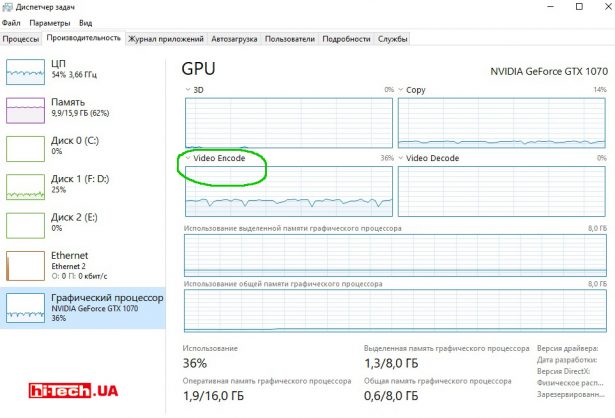
To recap
Adobe Premiere Pro finally has the feature that was available in many other popular video editors.
Making greater use of your graphics card’s processing power can truly improve efficiency and save time.
How much time savings you can get from using the GPU when encoding in Premiere Pro greatly depends on the system configuration and the features of the editing project.
Engineer of the Test Laboratory
Don't miss interesting news
Subscribe to our channels and read announcements of high-tech news, tes
Oppo A6 Pro smartphone review: ambitious

Creating new mid-range smartphones is no easy task. Manufacturers have to balance performance, camera capabilities, displays, and the overall cost impact of each component. How the new Oppo A6 Pro balances these factors is discussed in our review.
Top news of 2025 on hi-tech.ua

Our editorial team traditionally sums up the results every year. We recently showcased the editors’ top devices. Now it’s time to share the top news stories from hi-tech.ua in 2025.
LG CLOiD – a robot for housework and smart home LG robot
LG Electronics unveiled one of the largest developments in the field of home robotics at CES 2026 – the LG CLOiD home robot
Acer Predator, Nitro, and ProDesigner Monitors at CES 2026 Acer monitor Predator projector
The Acer Predator XB273U F6, Predator X34 F3, Nitro XV270X P, and ProDesigner PE320QX gaming monitors will be available throughout 2026 with prices ranging from $799 to $1,499.