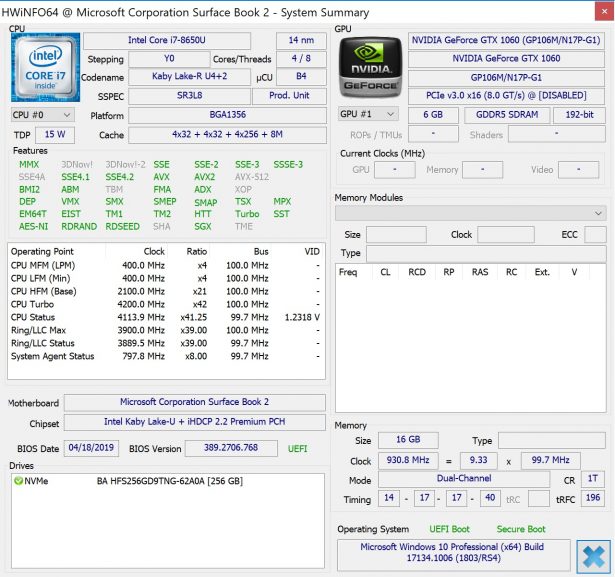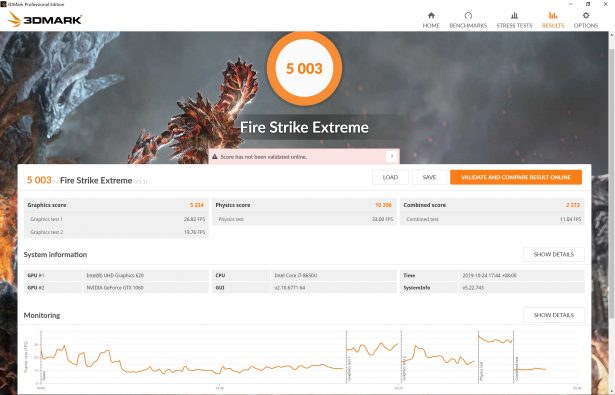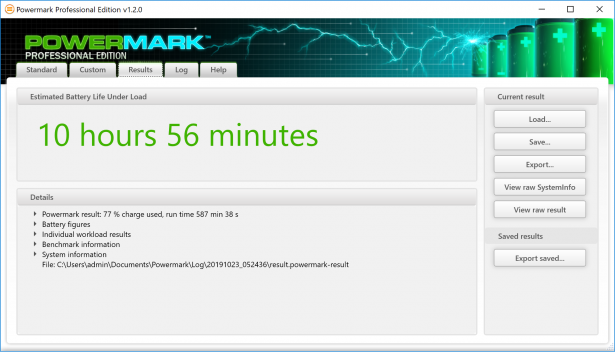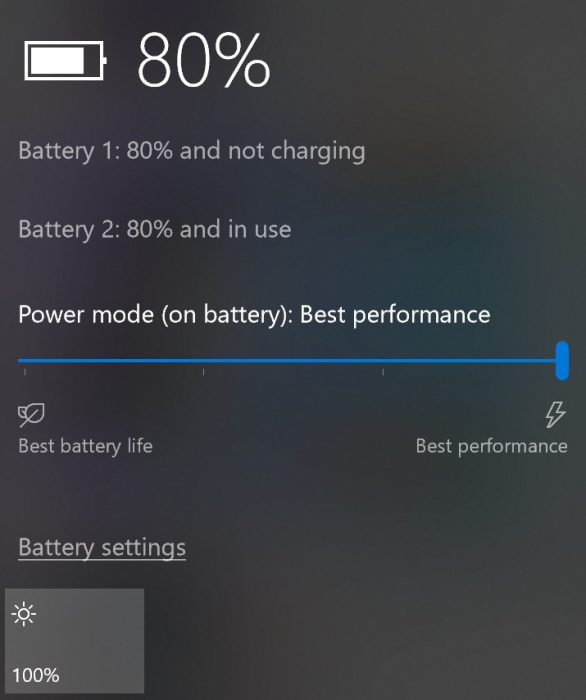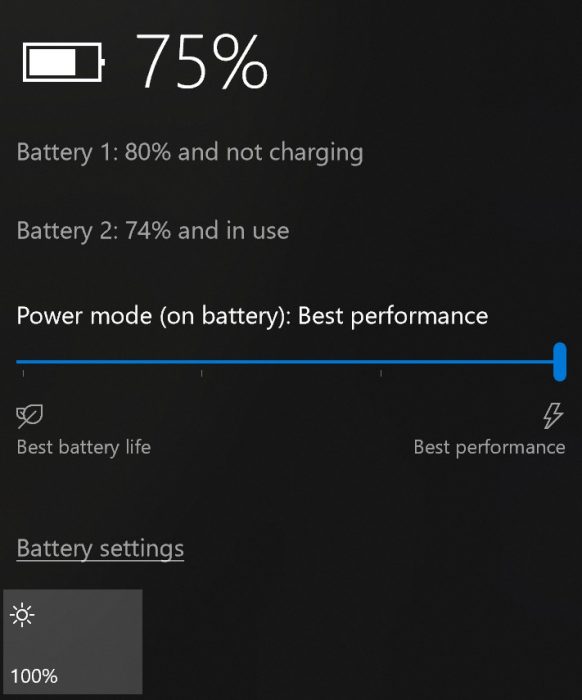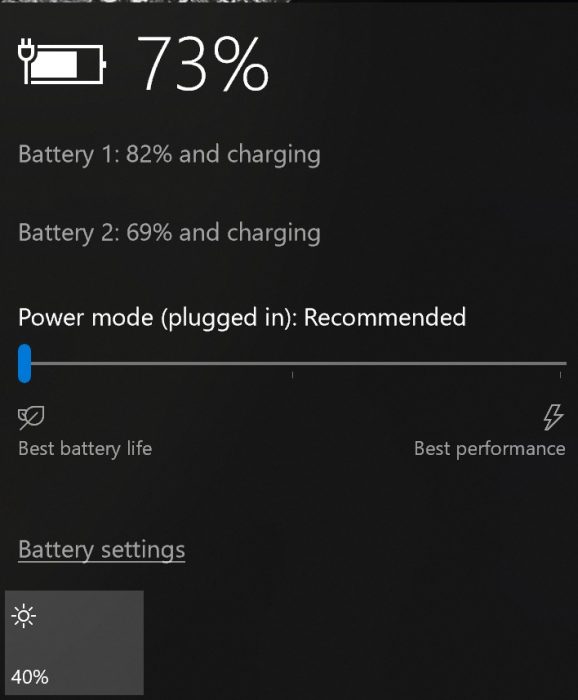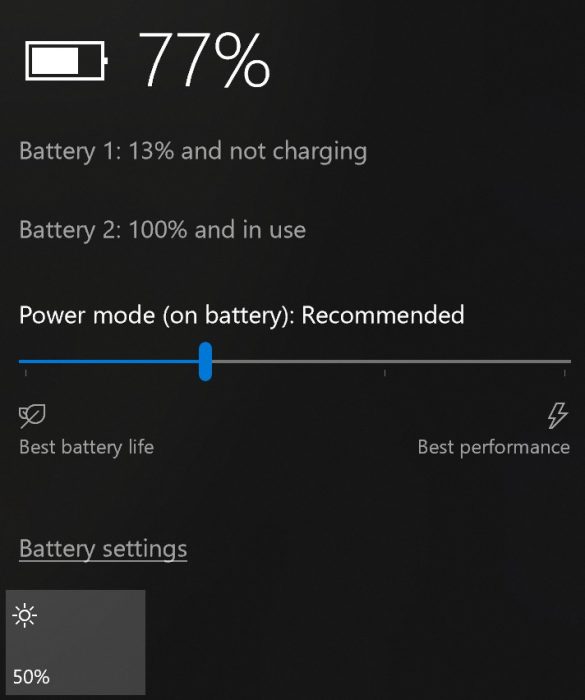Microsoft Surface Book 2 review: for everyone or nobody?
28.10.19
The image of Microsoft devices has so far been ambiguous. On the one hand, the company used all its expertise in the preparation of operating systems. On the other hand, it has repeatedly entered the very crowded device market. The example of Lumia smartphones showed that even if you have your own OS, you may not succeed.
Microsoft devices were not officially available for the Ukrainian market for a long time. However, times are changing and tablets and laptops from the software giant have finally arrived. Our editors found the most striking and versatile laptop-transformer Microsoft Surface Book 2. We took it for testing.
Appearance
The device looks elegant and conceptual. This is the second generation of “Microsoft’s vision for the future of mobile PCs.” The Surface Book 2’s body is made of magnesium alloy and gives off a sort of space-age look. The coating is slightly rough to the touch and not as slippery as the classic aluminum of ultrabooks. At room temperature, you may get the impression that the case is plastic, the coating is so tenacious.


Even before lifting the lid, you notice the unusual hinge mechanism connecting the keyboard and display. The company called it Fulcrum. The design consists of three longitudinal links and a system of flexible connections.


When folded, this “accordion” does not allow the screen to fit tightly to the base and leaves a noticeable gap. We could see a similar design in folding smartphones Samsung Galaxy Fold. We cannot say that this somehow negatively affects the reliability of the design, but it definitely takes up more space.

In Surface Book 2, this decision was partly due to the need to accommodate a fairly large amount of electronic stuffing – three connectors for power and data transfer, as well as two locks.

The shape of the links and flexible connections act as limiters in the extreme positions of the lid and allow you to open the laptop by approximately 130°. It is curious that the screen does not open to its maximum angle immediately. At the end, you can press it slightly and move the screen a little more. This is enough for working at a desk, but when the laptop is on your lap, it’s literally a couple of degrees less.

For convenient opening of the lid there is a recess that allows you to do this with one hand. We carried out the “MacBook test”, opening the screen both quickly and slowly – the lower part obediently remained in place.


On the outside of the lid there is a Microsoft logo consisting of mirrored squares. On the same side, in the corner, there is an 8 megapixel camera. There is nothing on the bottom plane except two rubber feet along the entire length of the case.

After opening the lid, the user is greeted by a backlit keyboard. The combination of gray keys and white light can play a cruel joke, since the symbols are sometimes difficult to distinguish from some viewing angles. The keys themselves have a short travel, act somewhere in the middle and have excellent ergonomics.
There is a lot of free space on the sides of the keyboard, and the overall symmetry is preserved. Due to this, both visually and functionally, everything seems thought out. For example, there is enough space for your hands to comfortably sit for typing and working with the cursor.
The touchpad area is not the largest, but it is comfortable. It can even compete in comfort and functionality with models installed in Apple laptops.
Let’s transform!

Of course, another striking design feature is the ability to detach the screen from the keyboard. It comes unfastened after pressing a special button between the “PgDn” and “Del” keys.
Please note that magnetic locks do not turn off immediately. This takes a few seconds, which don’t really fit into the busy pace of the working day in the scenario: “I was working, they called me, I unfastened the screen, I ran.”

After pressing the release button, a couple of moments pass before a barely audible click is heard and the locks are released. Visually, the cover will move slightly and remain “hanging” on the guides. At the same time, Windows will display a notification on the display. The lid docks back automatically, without pressing a button.
You can set the screen to work in laptop mode or vice versa. In tablet mode with a stand, the keyboard and touchpad, as expected, will not work. In this case, only the disconnect button remains active and this is the only thing that can be accidentally pressed during operation.
Equipment and connectors

The top end of the tablet/display has power and volume buttons, and on the right is a 3.5 mm audio jack. The speakers are located near the screen at the junctions of the display frame and the side edges. Due to this, the sound is clearly audible, as it goes directly to the user.

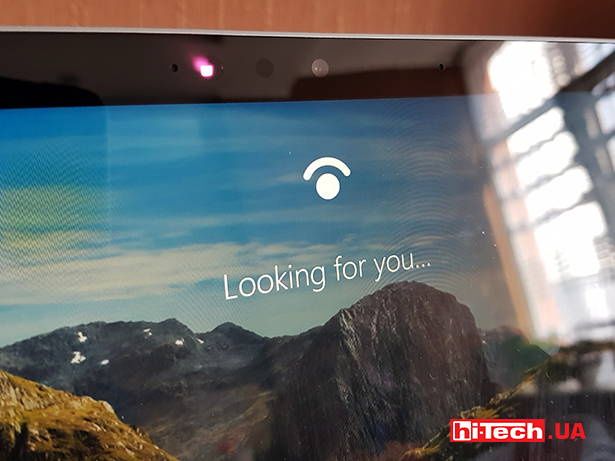
Surface Book 2 has two cameras. 5 megapixels with support for Windows Hello authentication system. It is in its usual place above the display. The second, previously mentioned, is on the outside of the lid for quick photos and, probably, the operation of augmented reality applications.
There are few connectors for connecting peripherals. Two USB 3.1 Gen 1 and a card reader for SD are on the left side of the keyboard. The USB Type-C connector of the same version and the charging connector are located on the right side.

Note that you can charge the laptop not only through the proprietary Surface Connect, but also via USB-C. To do this, you will need not just any mobile power supply, but a power supply of at least 65 W. The complete unit has a power of 102 W.

However, if you use USB-C for charging, you will no longer be able to connect the monitor to the laptop; you will have to use all sorts of hubs. Considering the free ends of the case, it was quite possible to add a second symmetrical USB or at least mini HDMI.
Display/tablet

Microsoft Surface Book 2 is available in two diagonals – 13.5 and 15 inches. The first one has a resolution of 3000×2000 and seems to be the most optimal option for travel. By the way, the 13.5 version with Core i7 is 2 mm thicker than with Core i5. Probably with this in mind, there is space between the closed display and the keyboard.
We are testing the 15-inch version, which has a resolution of 3240 x 2160. The dimensions of the configurations of this model no longer differ in thickness.
The screen is cool, with good calibration and color reproduction. The contrast ratio is 1600:1, and the pixel density is 260 PPI. The display is definitely suitable for professional work with images and videos. Color gamut indicators: 94% of sRGB space and 67% of AdobeRGB space. The extreme values of the screen backlight brightness are sufficient, although in bright light you would like a little more. The maximum brightness was 455 cd/m².
All displays on Surface Book models are touchscreen. Up to 10 simultaneous touches are supported. Recognition occurs clearly, and the reaction is immediate. The display frames in a circle are just optimally selected for holding the tablet in one hand and controlling it with the other. True, there is a nuance with touch controls in laptop mode. After touching, the lid continues to dangle by inertia due to its relatively large weight.
Performance
The layout of the internals can be called unusual, but understandable, due to the fact that the Surface Book 2 is still a laptop that turns into a tablet.

The processor is installed in the screen part, and the NVIDIA GeForce GTX 1060 video card is installed in the keyboard part. The ventilation is designed elegantly, but looking ahead, with minimum and average loads in mind. It is clearly not enough for high and long-term loads.

There are holes for air circulation around the entire perimeter of the display cover. During stress tests, it turned out that both the video card and the processor have cooling coolers, that is, the Surface Book 2 is a tablet with active cooling. Hot air from the processor is exhausted to the left of the screen when viewed in laptop mode. Air for the video card cooling system is taken in through the keyboard and exhausted through the holes above it. The processor cooler turns on when operating at peak frequencies when the temperature reaches 70°C, which takes about 3 minutes.
On the Surface Book 2 you can not only write texts, but also play games that are not the latest in terms of requirements. The paradox is that such a leap from a typewriter to a gaming center imposes many responsibilities on the device. On the one hand, it should be light and compact for use on the go. On the other hand, it is necessary to produce decent frames per second, which is inherently difficult for a laptop with active-passive cooling.
Our version of the Surface Book 2 can be equipped with an Intel Core i5-8350U or Core i7-8650U. These are quad-core processors with eight instruction threads of the Kaby Lake Refresh generation. Our sample has a Core i7, characterized by a frequency of 1.9 GHz and 4.2 GHz in Turbo Boost mode.
The mentioned design ambiguities are noticeable even when passing tests with an average load. The temperature value in 3D Mark for top-end, even non-4K systems, reached 50°C on the body and 85°C on the processor. Temperatures of 87°C were also recorded for the video card. Stress tests showed that the cooling system is not very effective – the processor and video card heat up very quickly.
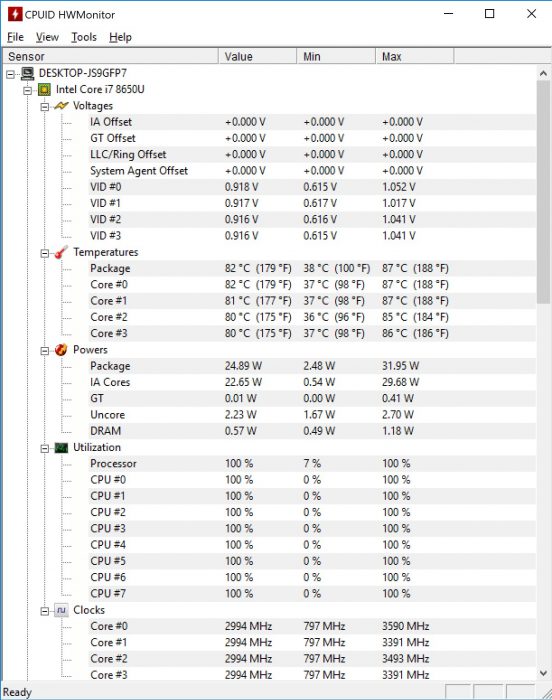
In Cinebench, for example, the test video still has time to render before the temperature reaches comfortable values for the hardware. If the user compiles a video lasting more than half an hour in Full HD, somewhere in the middle the laptop will begin to compensate for overheating by lowering the frequencies. The same applies to top games, which will make the laptop “sweat” even at medium settings. In practice, this means that Book 2 will be able to provide productive work, but not for a long time.
If we talk about temperature indicators for the video card, then the system allows it to heat up by no more than 76-78°C. This is an acceptable level, but does not change the fact that a long gaming session will heat up the case excessively. Here you can agree with the developers who declare on the site that the most suitable games are the battle royale Player Unknown’s Battlegrounds. But taking into account the nuances of its optimization, we would advise you to carefully configure the graphics in all games you launch.
To summarize, it is difficult to say that games for the Surface Book 2 are one of the key purposes. However, it can successfully use its high performance when working with content.
For creativity and graphics, Microsoft also offers to purchase a proprietary Surface Pen stylus that recognizes 4096 degrees of pressure or a special Surface Dial controller, which is supposed to be an alternative to a classic mouse.
Another interesting point is the support for Windows Mixed Reality. The laptop is called a VR-Ready device. However, competing platforms Oculus Rift and HTC Vive are not supported. In addition, you can wirelessly connect an Xbox to different Surfaces and play them like a console.
Autonomy
The transformer has two batteries – 18.3 Wh in the display module and 60.2 Wh in the keyboard. For a tablet, battery life is far from record-breaking – up to 5 hours in the most economical scenario. In the case of working in laptop mode, the autonomy is not bad – from 15 to 18 hours. This is really not bad for Windows laptops.
Under synthetic Power Mark load in office mode, we got about 3 hours for a tablet and 12 hours for a laptop. Note that the test was carried out at minimum power consumption and brightness of 20%, which is still more suitable for operation than the minimum value.
Whether this is good or bad can only be decided if you know exactly which mode will be more in demand. You can watch one or two movies from your tablet during the flight. Working in a cafe or on the road is better with a keyboard.
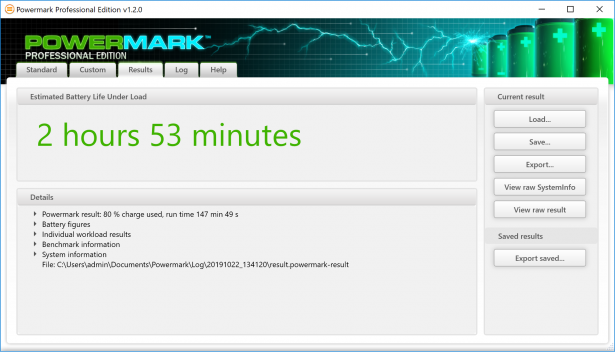
Power Mark results in tablet mode
The charging scheme is interesting. First, the device discharges both batteries evenly. When each 80% is reached, it switches to the battery of the keyboard module exclusively.
That is, as a tablet, Book 2 is always ready for work, but you need to understand that this is within 4 hours. If you put a discharged tablet in the dock, it will not charge from the keyboard.
This is how energy is distributed between batteries during autonomous operation
You can also charge the keyboard module separately. We measured that this happens at 32 W. If you also connect the screen, both batteries are charged simultaneously and the power consumption increases to 92 W when using the included charger.

The complete power supply with a magnetic connector is made in a small case and, as a bonus, has a USB port for charging other devices. You won’t be able to charge your laptop from this connector.
Conclusions
Microsoft Surface Book 2 turned out to be a “combine” for everyday use. He is ready for both office work and entertainment. The high level of equipment makes it a good option for professionals working with photos and videos. Don’t forget about the well-calibrated display matrix.
But the model is not suitable for users who do not game or use touch controls on a PC. Because, in essence, they will just get a powerful device for work. But for users who successfully use touch controls and a video card, the model may seem interesting.
The components are supported by an active cooling system. However, as a tribute to the elegance of the design, operating costs still remain. Long-term high loads are undesirable for a laptop due to possible overheating.
The large screen and ultra-book processor could not but affect the autonomy. The functionality of the tablet is decidedly secondary due to its low battery life. But as for a laptop, independence from the power source is fully revealed.
The large tablet turned out to be quite an interesting thing. Although it is quite difficult to come up with frequent scenarios for working with it. During the tests, the most obvious ones were watching videos and surfing the Internet.
The device belongs to the premium segment, so the highest build quality and good ergonomics make it pleasant to use. But the large dimensions may not appeal to everyone.
You may have noticed that each paragraph above highlighted benefits that also came with caveats. This is where the ambiguity of the Surface Book 2 lies. Technically, it is ready for a wide variety of tasks, and because of this same versatility, it cannot be fully developed. Perhaps only the user himself can finally choose the scope of application.

Microsoft Surface Book 2 (HNS-00022) specs |
|
| Processor: | Intel Core i7-8650U, 4.2 GHz |
| Video card: | Intel HD Graphics 620 + NVIDIA GeForce GTX 1060 |
| Display: | 15”, 3240 x 2160, touch, 10 touch |
| Memory: | 16 GB 1866 MHz LPDDR3 |
| Storage: | 250 GB |
| Connectors: | 2xUSB type-A 3.1 Gen 1, USB type-C(3.1 Gen 1) with USB Power Delivery revision 3.0, 2xSurface connectors, SD card reader |
| Cameras: | 5 with Windows Hello and 8 megapixels, 1080p video support |
| Audio: | 3.5 mm Jack, 2 speakers |
| Communications: | Wi-Fi 802.11 ac, Bluetooth 4.1, built-in Xbox Wireless |
| Battery: | 18.3 + 60.2 Wh |
| Dimensions: | 343x251x15-23 mm |
| Weight: | 1.9 kg |
| Supplier: | ERC, erc.ua |
| Price: | $3500 |
Rating:
| + | performance | - | insufficiently powerful cooling system |
| + | customization of the display matrix | - | large dimensions |
| + | charging via USB Type-C | - | insufficient maximum screen brightness |
| + | ergonomics and design | - | low battery life in tablet mode |
| + | customization of the display matrix | - | no connectors for video output |
hi-tech.ua project manager
Don't miss interesting news
Subscribe to our channels and read announcements of high-tech news, tes
Oppo A6 Pro smartphone review: ambitious

Creating new mid-range smartphones is no easy task. Manufacturers have to balance performance, camera capabilities, displays, and the overall cost impact of each component. How the new Oppo A6 Pro balances these factors is discussed in our review.
Editor’s Choice 2025. Best devices of the year by hi-tech.ua

The best gaming laptops, mice for work, gaming keyboards, smartphones, and wireless headphones of 2025. Among them, we will highlight the most interesting ones and those that we can recommend buying.
US bans imports of all foreign drones, including DJI, due to national security threat blocking drone USA
US Federal Communications Commission has decided to ban the import of new foreign-made drones into the country unless they have received an official recommendation from the US Department of Defense.
The Samsung Music Frame audio system received a limited edition of “Cities of Ukraine” audio events in Ukraine Samsung
Samsung announced the release of a special limited collection called “Cities of Ukraine”, created in collaboration with the KOTIKINC design agency.