How to check a laptop before buying?
13.08.12
What could be scary about a creaking laptop hinge? For the time being, the author of this article was simply annoyed by the unpleasant sound. But over time, it was discovered that the serviceable hinges themselves were tightened so tightly that the plastic of the case at the attachment point simply could not stand it and burst. Dancing with a tambourine and epoxy resin helped restore the mount. But the habit of listening to all suspicious sounds in the building seems to have formed forever. However, you need to not only listen to the body, but also look carefully and also touch it.
First, try opening the laptop lid with one hand. If the other half quickly reaches for the lid, it means that the hinges are not adjusted. Firstly, it is not very convenient, and secondly, there is reason to worry about the integrity of the plastic. Unfortunately, this happens all the time, so be critical of this moment and the accompanying sounds.
Then check the housing cover for flex. After this, inspect the surface of the screen for traces of buttons. They will certainly be imprinted on the display if the matrix touches the keyboard under pressure. Even if there are no traces, still check how “walking” the outer side of the laptop cover is. Even if you carry your laptop in a bag or case, excessive pressure can damage the matrix.

Gently press down on the laptop lid. Ideally, it should not bend at all. If there is slight movement, most likely the screen will touch the buttons when closed. Pressure can cause the display to break.

Check the safety of all connectors externally and try connecting different devices to each: monitors in VGA, DVI, HDMI, flash drives in USB, etc.

Traces of dried or poorly wiped liquid are a bad sign. It is unknown how much got inside the case and how it will affect the work. We also recommend checking each button by pressing for sticking or other defects.
Screen
In addition to the marks from the keyboard, which we wrote about above, the laptop screen should be checked for dead pixels. This is done using a pair of gradient fill images. It is recommended to carry out the inspection in a slightly darkened room. From special software you will need the TFT Test or Nokia test (see box “Useful programs”).
One of the most important stages of testing is identifying non-working pixels that reproduce color incorrectly or do not reproduce it at all. A pixel consists of contacts of three colors: red, green and blue. If one of them fails, the output color is distorted. In general, there are three types of faulty pixels: dead, hot, and dependent. All of them can be checked by applying different fill colors. Such fills are available in the programs TFT Test and Nokia test.
A dead pixel shows no color at all and appears as a black dot, which is best seen in a single-color image. A hot pixel does not correctly recognize the set temperature and displays the wrong color, this can be seen by switching several different colors and revealing dots of a different color. Dependent pixels appear when multiple colors are displayed on the screen, visible when displaying a grid or “checkerboard” in the form of colored dots. They are immediately visible in such images, since they stand out from the geometry of the grid (about the permissible number of non-working pixels, see the box “How many non-working pixels can there be”).
Another common problem is burning of flowers. In this case, the colors are too contrasting and have almost no halftones. To check this possible defect, run gradient fills on the screen (a picture of the transition from one color to another). Take a quick look at the colors. Evaluate how smooth and even the transitions are. If there are obvious stripes, then the monitor has problems with color rendering.
In this image you can see hot pixels that appear due to the failure of one of the color contacts
This image reveals another type of dead pixels – dependent ones; the nature of their appearance is slightly different, but they look similar to hot pixels.
When burning colors, the transitions between different colors are sharp and may look like stripes
Hard disk drive
You can check your hard drive in several ways. If the laptop does not have an OS installed, go to BIOS by pressing the function keys [F2] or [F12]. To make sure that the hard drive is present and working, open the list of installed equipment and find there the item with the name of the manufacturer and the type of device.
If the operating system is installed, then the actual loading of the OS itself is the first sign that the hard drive is most likely working. Next, you will need the standard utility Windows CHKDSK or SCANDISK (hard disk – “Service” tab). In Linux its analogue is the badblocks utility. Such a utility will recognize and correct, if possible, system errors and disk sectors, that is, bad sectors.
A bad sector is a bad (unreadable or broken), unreliable sector of the disk, marked as such in the file system structure. To detect them, we recommend using the HDD-regenerator program, which can also identify and even fix bad sectors.
The HDD-regenerator program will help identify damaged disk sectors not only from the installed OS, but also from a bootable flash drive
Most often, bad sectors appear from mechanical damage, for example, due to a laptop falling. It is difficult to say about the maximum permissible number of bad sections of a disk, since it varies among different manufacturers. A critical amount manifests itself in a decrease in free space on the hard drive, since all backup clusters are used and the workspace is used.
Cooling
Another stumbling block for a work laptop is its cooler and cooling system. This point is very important, since poorly functioning cooling can lead to overheating and failure. Most often this occurs due to clogged ventilation.
If it is not possible to disassemble the laptop case, then while the laptop is running in idle mode, listen to the volume of the fan. If the cooler hums too loudly, it means it is clogged. Confirmation of clogging may be dust in the ventilation cracks on the bottom of the laptop. It is better not to buy such a laptop, since it is not always possible to get to the fan and clean it. An increase in noise can only occur when a game is running on the laptop or the system is intensively processing some data.
Battery
The key point in laptops is their temporary independence from electricity. When purchasing a laptop, always check its battery life. The battery is one of the most expensive items to replace, so check the manufacturer’s website for the stated operating hours. If the laptop lasts 10-15% less time than stated, this is acceptable. If the operating time is much less, then the battery is worn out and the laptop will turn into a desktop computer dependent on the outlet.
How many non-working pixels can there be
The standard for dead pixels is as follows: there are four quality classes of monitors, for each of which a certain number of dead pixels per million is allowed. The number of pixels on the matrix is calculated by multiplying the digits of its resolution – width by height.
- Class 1: 0 defective pixels per million.
- Class 2: up to 2 defects of types 1 and 2 or up to 5 defects of type 3 per million.
- Class 3: up to 5 type 1 defective pixels; up to 15 – type 2; up to 50 defective subpixels per million.
- Class 4: up to 150 dead pixels per million.
Among mass-produced LCD panels, there are practically no 4th class products. The standard defines four types of defective pixels:
- Type 1: constantly lit pixels.
- Type 2: permanently off pixels.
- Type 3: pixels with other defects, including defects in subpixels (the RGB cells that make up a pixel), that is, constantly lit red, green or blue.
- Type 4 (group of defective pixels): several defective pixels in a 5×5 square.
Useful programs:
- TFT Test and Nokia test – programs for checking the monitor matrix. They both have the necessary set of fills and gradients to check the operation of the pixels on the monitor matrix.
- HDD Regenerator 1.61 – the program identifies and corrects bad disk sectors not only from the installed OS, but also from a bootable flash drive.
- Atrise Lutcurve and Adobe Gamma – programs for screen calibration.
- EVEREST Ultimate Edition 5.50 – shows the installed hardware on the laptop: model of hard drive, RAM, processor, video adapter, etc.
- HWMonitor 1.19 – displays the temperature at which the processor and video card are operating in real time. Also shows a list of installed equipment.
Web-droid editor
Don't miss interesting news
Subscribe to our channels and read announcements of high-tech news, tes
Oppo A6 Pro smartphone review: ambitious

Creating new mid-range smartphones is no easy task. Manufacturers have to balance performance, camera capabilities, displays, and the overall cost impact of each component. How the new Oppo A6 Pro balances these factors is discussed in our review.
Top news of 2025 on hi-tech.ua

Our editorial team traditionally sums up the results every year. We recently showcased the editors’ top devices. Now it’s time to share the top news stories from hi-tech.ua in 2025.
Windows 11 will use less RAM for searching in Explorer ram update Windows
Previously, Windows 11 could index the same paths multiple times, which resulted in excessive resource usage and slowed down Explorer.
NVIDIA and AMD graphics cards will become more expensive from the beginning of 2026 AMD NVIDIA videocard
The first price increases for video cards may occur as early as January 2026. It is also possible that several waves of price increases are possible in the coming months.






