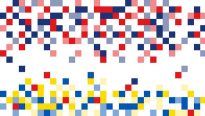Practice: Camera control via PC
17.01.13Manufacturers are doing everything possible so that the user, when taking photographs, resorts to using a PC as little as possible. Modern cameras not only take good pictures, but also process frames without the participation of a computer. This includes applying various effects, working with RAW format, stitching panoramas and even doing HDR! And some photo gadgets can connect to the Internet and upload footage to popular online resources. It would seem that most amateur photographers do not need a computer at all. But in some cases, it is more convenient to use a camera (regardless of its additional capabilities) in conjunction with a PC.
For example, you need to see a photo on the screen of a laptop or desktop PC in a matter of seconds after releasing the shutter – this makes it easier to evaluate the result or visually demonstrate it to a wide audience. But that is not all. By linking the camera to your computer, you can configure it directly on your PC. This is useful if it is extremely undesirable to move the camera to change shooting parameters, or if shooting takes place in a place where either only the camera or the photographer can fit. Another interesting area of application of such a combination is photography without human intervention, when shooting occurs automatically after a certain time or when an object appears in the frame.
To be fair, it must be said that a lot depends on the capabilities of the device and the software available specifically for it. In this article we will talk about the most common programs for popular models of SLR (and not only) cameras and some of the features of their use. Let’s immediately make a reservation that we will talk about the simplest and most cost-effective way to connect the camera – via a USB cable. We’ll talk about advanced wireless connections next time.
For Canon cameras
Owners of Canon SLR cameras are the luckiest ones. For them, the manufacturer has provided a free Canon EOS Utility program, which is included on the disk. It supports both entry-level models – from 1000D, as well as professional cameras such as 1D, 1Ds, 5D, etc. Despite being free, the utility can do almost everything a photographer might need. Namely: automatically download pictures from a memory card to a computer, configure the camera via a PC, and also remotely set shooting parameters and take photographs via a computer.
Depending on the camera model, you can set settings such as the owner’s name, information about the author of the pictures, and copyrights through the computer. But it’s much more interesting, for example, to set image processing profiles (the use of filters, levels of sharpness, image saturation, etc.), personal white balance or the quality of image processing in JPEG. And then use presets depending on the situation. Or, for example, the distortion compensation settings for the lenses you use (nothing complicated, just select from the list the lenses you use to take them into account when processing RAW images). In a word, all those settings that you would hardly make directly in your camera, even if they were just as varied in the camera itself.
But, of course, the most interesting feature of the program is remote camera control and photography in Live View mode. The settings of the camera itself in this mode are no different from what can be done on the camera itself. For example, in aperture priority mode you can change the aperture itself, sensitivity and exposure compensation. In fully manual mode – shutter speed, aperture and sensitivity. You can also choose the format of the resulting images (for example, high-quality JPEG or RAW+JPEG), the method of metering exposure and focusing.

In EOS Utility, all shooting settings are placed in a separate window. The main screen can be used for sighting, focusing and white balance
To see what the camera will record on your computer screen, you need to enable the Live View function. Now, when you click Remote Live View shooting, a window will appear showing the scene that your camera sees. By the way, this window can be used not only for sighting, but also for precise and thoughtful focusing on the image. By the way, unlike most supported DSLRs, Canon 4D Mark II also has a mode for simulating exposure changes. This allows you to visually assess the illumination of the frame at different shooting parameters.
Most cameras support manual focus. To do this, you need to focus on a fragment of the image using the Loupe tool. Then, using the manual focus buttons, you can achieve ideal sharpness in the selected fragment in small and not very steps. Some camera models can focus automatically, including in face detection mode, or by simply selecting a position on the screen to focus, just as if shooting was not done through a computer.
Also in Live View shooting mode, you can fine-tune the white balance by simply selecting a part of the image in the frame that should be white. It is important to note that any frame can be viewed immediately after the photo is taken using the Quick Preview button.
Canon EOS Utility
- Developer: Canon
- Website: www.canon.ua
- Price: free
Grade:
+ the program supports all the necessary functions
+ free
- works only with some camera models
Not a free alternative
If your camera is not supported by official manufacturers’ utilities, try a third-party product. Unfortunately, there are very few of them, and these programs are far from free. The most famous solutions for Canon and Nikon are, perhaps, products from Breeze Systems (www.breezesys.com/purchase.htm). A distinctive feature is support for a very wide list of cameras. For Canon, there are generally two programs – DSLR Remote Pro (from $129) and PSRemote ($95), for SLR cameras and advanced PowerShot compacts, respectively. A large number of Nikon cameras, although only SLR ones, are supported by the NKRemote utility ($175).
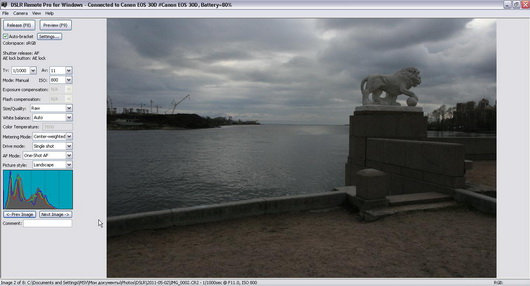
The DSLR Remote Pro interface is not beautiful or convenient, but it provides access to all camera settings in one window
Other interesting features of the DSLR Remote Pro include the ability to remotely shoot photos and videos for most cameras, Live View viewing of both the full frame and a fragment of the image at 100% scale, bracketing and creating HDR images from 15 consecutive frames. The program also has a Photobooth function – automatically creating a series of photographs, arranging them in one photo and printing them. Read more about the capabilities and experience of using the program (www.fototraveller.ru/news/ypravlyat-fotokameroi-s-komputera-dslr-remote-pro.html).
The only thing that upsets Breeze Systems programs is the archaic application interface and the high price.
For Nikon cameras
Nikon has also taken care of a utility for remote control of its SLR cameras. True, Camera Control Pro 2 is far from free. The utility supports almost all modern Nikon DSLRs (from D5100 and higher) and allows you to connect them to your computer either wired or wirelessly through a special adapter.
The utility allows you to remotely control most camera parameters via a computer, take photographs and transfer captured images to a PC. Notably, images in the camera buffer can be confirmed or deleted before being transferred to the computer. Remote shooting from a computer is possible in two modes – Hand-held and Tripod. The latter differs in that it allows you to remotely select the AF point.
The utility also allows you to manage your photos, including selecting and adjusting images on your computer, creating custom curves (tone changes), and saving them to your camera.
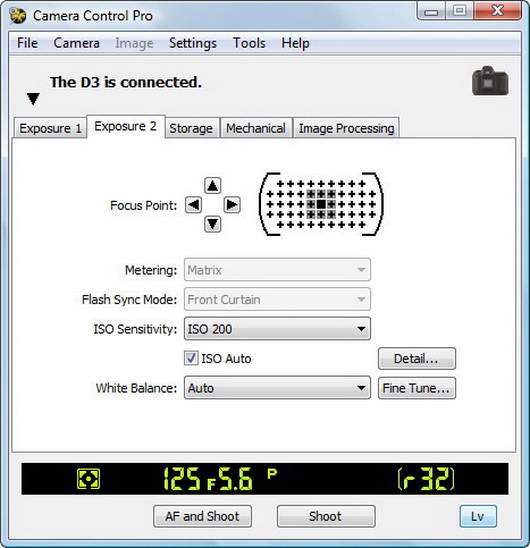
Camera Control Pro 2 allows you to control all camera settings, including exposure, focus, flash sync, and more.
Camera Control Pro 2
- Developer: Nikon
- Price: from $129.95
Grade:
+ the program supports all the necessary functions
+ wired and wireless connection
- high price
For Pentax cameras
The situation with Pentax cameras is generally interesting. There is an official free utility for the Windows and Mac OS X platforms, but it is rarely updated and does not support work with all modern cameras. Its capabilities are generally standard – remote control of the camera and uploading photos to a computer. That is why many fans of these cameras prefer a third-party utility for controlling the camera – PK_Tether from Polish enthusiast programmer Tomasz Kos.
The program works with Pentax k-x, K7, K5, k-r, K20D, K10D, K200 cameras. The utility can configure all shooting parameters, take pictures remotely and upload the taken photos to a PC. In addition, the program can take photographs at a given time interval. What else does a photographer need to be completely happy? By the way, according to users, this program also works great with Samsung DSLR cameras.
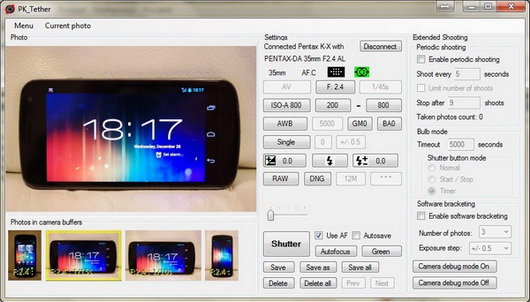
In addition to all camera settings in one window, the PK_Tether program boasts the function of viewing pictures saved in the camera buffer
PK_Tether
- Developer: Tomasz Kos
- Price: free
Grade:
+ the program supports all the necessary functions
+ free
Small but remote
Although these small programs cannot become a full-fledged replacement for official utilities, they will certainly appeal to you for their unique capabilities.
Photos for documents
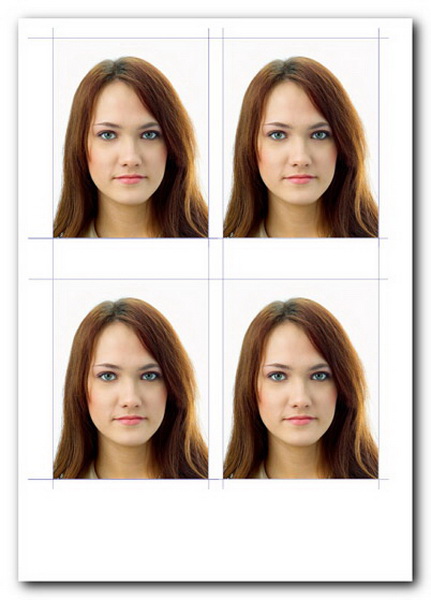
The name of the program speaks for itself. But besides fine-tuning the camera via a PC and arranging images using templates of given sizes (passport photos, visas for different consulates, etc.), depending on the version (express, standard, pro), the utility can do a lot more. For example, quickly change the background or even a person’s clothing based on templates and import new clothing options fromPhotoshop. This program supports a large number of SLR and compact cameras Canon.
- Developer: AMS Software
- Price: from 950 rub.
Rating:
+ ease of use
+ three versions with different capabilities
- support for cameras only Canon
DCamCapture
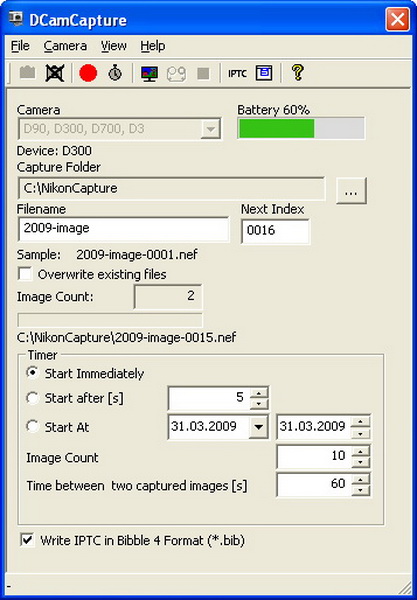
This small free program cannot configure the camera via a computer. All it is designed for is to take pictures at specified time intervals (you can set the start date and time of shooting, the number of pictures and the intervals between shutter releases) and save them on the PC hard drive. The program has a functionLiveView. The utility is useful for background photo and video surveillance, as well as shooting videos like “how the grass grows” or “24 hours of life in a big city.”
- Developer: Bernd Peretzke
- Price: free
Rating:
+ fine-tuning interval shooting
+ free
- support for DSLRs only</ span>Nikon
DIYPhotobits Camera Control
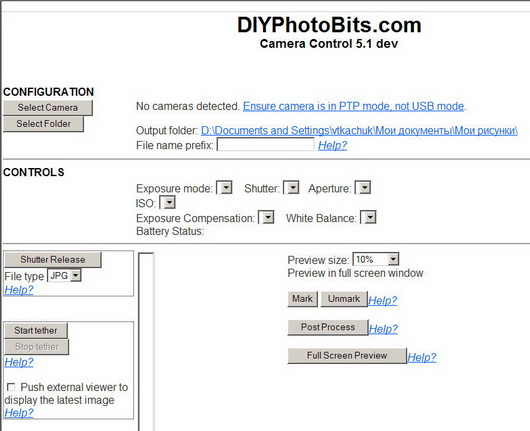
Free utility for managing Nikon SLR cameras. The program distribution takes up less than 200 KB, and all camera settings are done in the web interface. At the same time, the program can control the connected camera no worse than its commercial counterparts.
Web-droid editor
Don't miss interesting news
Subscribe to our channels and read announcements of high-tech news, tes
Oppo A6 Pro smartphone review: ambitious

Creating new mid-range smartphones is no easy task. Manufacturers have to balance performance, camera capabilities, displays, and the overall cost impact of each component. How the new Oppo A6 Pro balances these factors is discussed in our review.
Editor’s Choice 2025. Best devices of the year by hi-tech.ua

The best gaming laptops, mice for work, gaming keyboards, smartphones, and wireless headphones of 2025. Among them, we will highlight the most interesting ones and those that we can recommend buying.
Rogbid Enduro – smartwatch with large 1100 mAh battery and $30 price protection smart watches
Chinese company Rogbid introduced the Rogbid Enduro smartwatch, emphasizing autonomy and increased durability.
Over 19,000 games were released on Steam in 2025, half of which players didn’t even notice games Steam
In 2025, more than 19,000 games were released on the Steam platform – this is new record for the service and more than last year, when 18,559 releases were recorded.