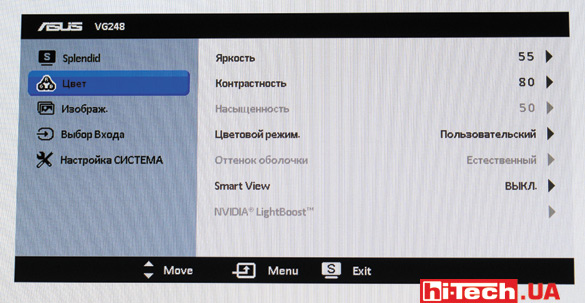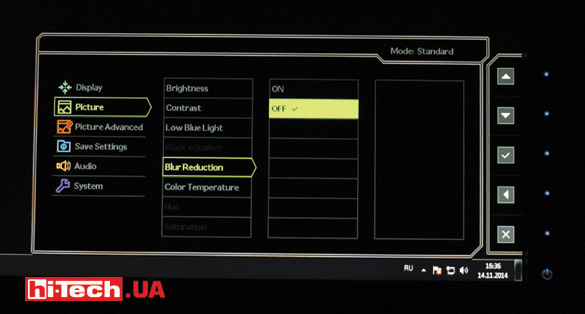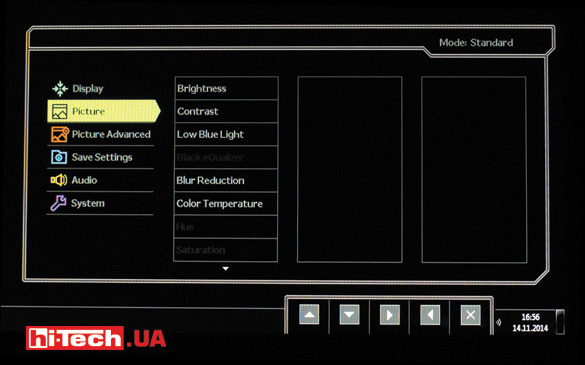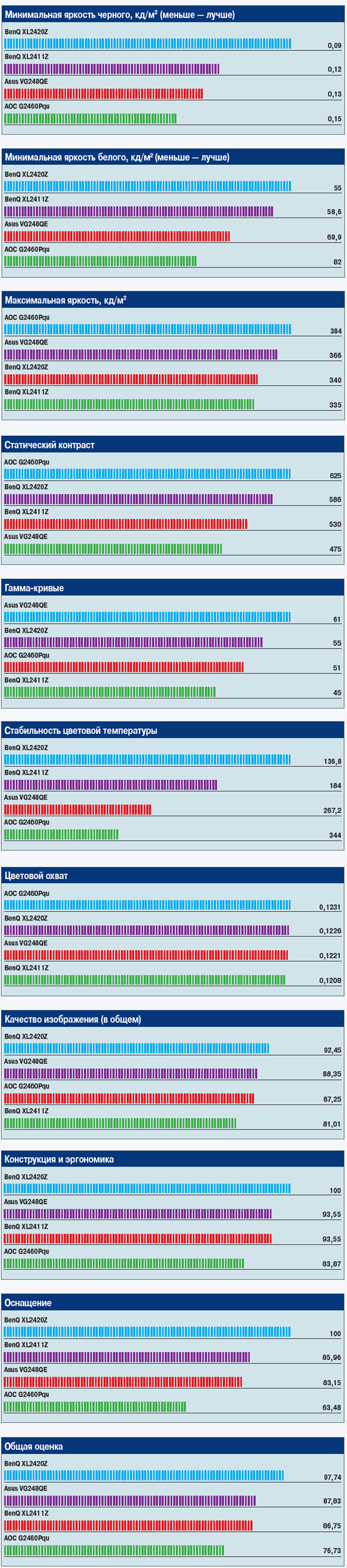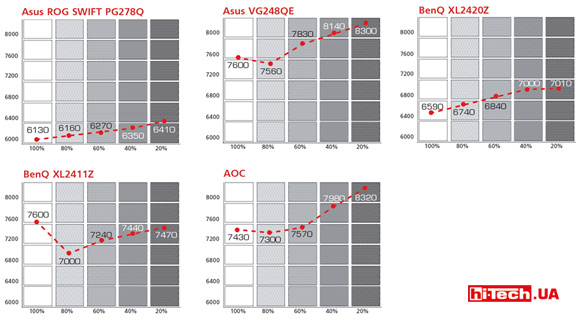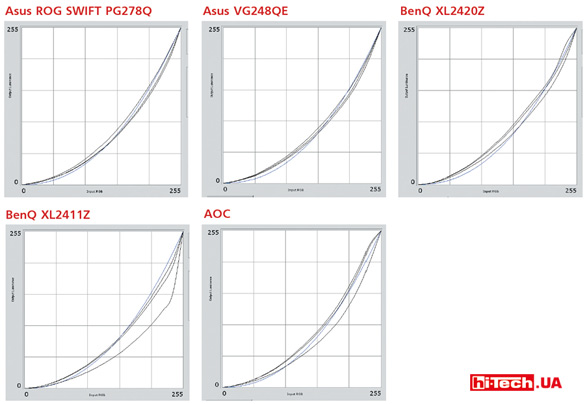Gaming monitors comparative test: with special purpose
12.12.14
People are willing to pay a lot for entertainment. This also applies to computer games. Manufacturers have long noticed this, and in recent years one can simply observe a boom in the development of various accessories, components, and peripheral devices designed to attract the attention of gamers. The range of devices is not limited to just a variety of keyboards, mice, rugs and headphones. There are also gaming motherboards, memory modules, SSD drives, power supplies, etc.
Sometimes these gaming devices come with cutting-edge features that can truly be associated with gaming, but often the flashy appearance hides an ordinary device.
What about monitors? In principle, almost any modern LCD monitors are quite good for gaming. But the monitors discussed in this material can really give more
How many hertz?
Gaming manufacturers often classify regular monitors with a short response time, or those with an aggressive design, which is not entirely correct. This is exactly the case when what is desired is passed off as reality. I would classify as gaming monitors those that can operate with a screen refresh rate of 120 or 144 Hz (in modern devices). This is the most important and unique feature of these models from conventional monitors. By the way, these numbers should not be confused with the numbers 100, 200, 400 Hz, etc., which are often indicated on television panels. These are completely different parameters. The monitors I’m talking about receive a picture with a frequency of 120 or 144 Hz from the source itself (video card), and on TVs these figures usually imply the presence of technologies for smoothing a moving picture, when the TV substitutes automatically generated intermediate frames between real frames. Many people are skeptical about the increased frequencies of gaming monitors. Like, who can notice this difference, advanced players and only that, but ordinary users and players don’t need this at all.
In fact, the difference when compared is very noticeable. All my colleagues to whom I asked to compare the monitor operating mode at a frequency of 60 Hz and 120/144 Hz, and these included middle-aged people and not players at all, easily determined the difference. Even without games, if you just move the cursor around the screen, move windows, or simply scroll a page with text, the effect can be easily noticed.
In addition to smoothness, high frequency also solves some inconveniences in games. Players are aware of the problem of shifting parts of the image on the screen in 3D games, which arises due to a mismatch between the moment the frame is formed by the video card and how it is displayed on the screen. Enabling vertical synchronization (VSync) helps solve this, but at the same time it leads to stuttering (drops in frame rate). So, a higher frequency of picture changes in gaming monitors can make these negative effects in 3D games much less noticeable.
Game chips
The most modern monitors have technology G-Sync. It allows you to synchronize the frame rate in 3D games with the refresh rate of the screen. The synchronization range is from 30 to 144 FPS.
The technology is designed to solve the problems mentioned in the previous paragraph. It should be noted that G-Sync is supported only when using NVIDIA video cards (from GeForce GTX 650 Ti Boost and higher). In our review, only one model has this technology – Asus ROG SWIFT PG278Q.
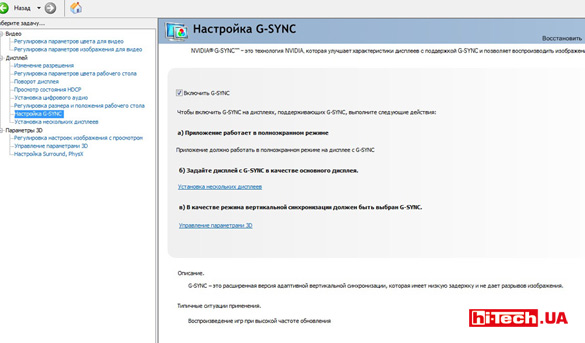
If you have a G-Sync compatible monitor and video card, a special menu item appears in the video adapter settings that is responsible for activating G-Sync technology
As a rule, gaming monitors support work with the NVIDIA 3D Vision kit, which allows you to get the effect of three-dimensional stereoscopic images in games. By the way, we can say that it was the development and appearance of the NVIDIA 3D Vision kit back in 2009 that influenced the creation of monitors with a higher (120 Hz) screen refresh rate. Due to the nature of NVIDIA 3D Vision technology, monitors are simply required to have a frequency of 120 Hz.
Although there are models that can work with a higher screen refresh rate, they do not support NVIDIA 3D Vision. For example, AOC G2460Pqu, which is present in the review.
Monitor hacking
The second generation of the NVIDIA 3D Vision volumetric picture kit featured Nvidia LightBoost technology. Monitors that support this technology are able to illuminate the matrix not constantly, but pulsed in time with the image update. Without going into a description of the operating principles of NVIDIA 3D Vision, monitors with Nvidia LightBoost, when the surround image mode is activated, allow you to create a brighter picture and get rid of ghosting.
It was also noted that pulsed image backlighting can be useful in normal monitor operation mode (without surround imaging and the use of NVIDIA 3D Vision glasses). By activating the pulse backlight of the matrix, you can combat the “smear” of moving elements on the screen!
LCD displays, unlike, by the way, tube monitors (CRT), display each frame on the screen not briefly, but constantly until it is replaced with a new one (sample-and-hold screen). Due to the specific nature of human perception of visual information, we move our eyes to follow a moving object. The object itself occupies a static position in each frame for 1/60, 1/144 s (depending on the set screen refresh rate). While the object is static, we move our gaze and blur appears not on the screen, but in our perception.
You can easily verify this by trying a special test. Open the page. When looking at the top alien, which is not moving, the stripes against the black background look thin and clear. If you follow the moving alien, the lines immediately blur.
Pulsed backlight allows the image to remain on the screen for a shorter time (depending on the pulse width) and reduces blur. By the way, let us again remember the increased frequency of image changes of gaming monitors: the higher the frequency, the less time each frame remains on the screen, which leads to a decrease in blur if we are watching moving objects on the screen.
When using flashing backlighting on fast gaming monitors with high polling rates, many reviewers begin to recall their experiences with CRT monitors when evaluating their gaming experience. Everything happens very quickly, clearly, responsively and smoothly.
The problem is that many monitors that support Nvidia LightBoost only activate LightBoost with 3D glasses in 3D mode. But for some models, mainly Asus and BenQ monitors, enthusiasts found the ability to independently activate and control (pulse width and other settings) LightBoost in normal operation mode . After installing a special application, I was happy to try the LightBoost mode in games on the Asus VG248QE monitor.
Some manufacturers have independently implemented the activation of pulsed backlighting. For example, both BenQ monitors participating in this test have the Blur Reduction function, which activates such a pulsed backlight.
And in monitors that support G-Sync, the “trailer” is the ULMB (Ultra Low Motion Blur) function. This is the same activation of the pulsed backlight of the matrix. Interestingly, ULMB is not related to G-Sync in any way. The first solves the problem of blurring moving objects, and the second solves the problem of tearing and “clogging” the picture. By the way, you cannot use ULMB and G-Sync at the same time.
Some people try to run 60Hz monitors at higher frequencies. But apparently, the list of models that allow this to be done is quite small.
Big fly in the ointment
With all their interesting and useful features, gaming monitors have a lot to criticize. Today they are all built on the basis of TN matrices. The choice of panels of this type is due to their high performance, which is very important for a gaming monitor, but such matrices have much more modest viewing angles compared to monitors based on IPS, *VA, and PLS matrices. This is especially true for vertical viewing angles. Now, if only 120/144 Hz IPS monitors were available…
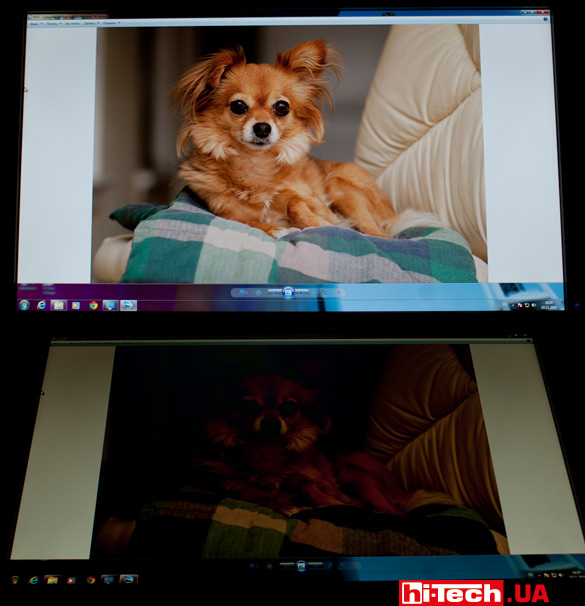
A significant drawback of TN-matrix monitors is their limited viewing angles. This is especially noticeable when looking at the screen from below. This is clearly visible in a couple of shots taken with the same exposure at different angles.
Gaming monitors are no different in their high-precision color settings. I will also note the high cost of such models. It is clear that in addition to their gaming features, such monitors provide high brightness at the level of 350 cd/m2 versus 250 in conventional models, and are equipped with advanced stands that allow you to adjust the position of the panels in a wide range. But if you compare prices with conventional monitors on TN matrices, the difference is not tens of percent, but several times. Eh, life is not easy for gamers. To summarize, I would say that gaming monitors really have a lot of interesting and attractive features for both game lovers and enthusiasts. These are not just beautiful devices with an aggressive design.
You won’t find an increased screen refresh rate, special technologies to reduce blurring of moving objects, and G-Sync support in regular models. Whether these features are worth the hefty price tag for gaming monitors is up to you to decide, but if the topic interests you, I recommend trying them out for yourself. They might really surprise you.
Traditionally, a description of the test participants and the selection of the best models are on the following pages of the magazine. I would like to immediately note that the assessment of viewing angles and performance of monitors was carried out subjectively. There were no significant differences between the models in these parameters. The viewing angles of all models can be called typical for TN panels, that is, they are far from the widest. As for performance, all models demonstrated excellent performance, however, it was difficult to expect anything else from gaming monitors.

Please note that the Asus ROG SWIFT PG278Q model is not included in the comparative test due to its different screen size and is reviewed separately.
Characteristics table
Out of competition. Asus ROG SWIFT PG278Q
This monitor is included in the test out of competition due to its different diagonal size. I did not directly compare its results with the results of other participants, so the PG278Q is not included in the summary histograms, but I would like to share some observations about the Asus ROG SWIFT PG278Q.
Even while photographing the monitor, the serious level of external performance and the quality of the case were clearly visible. And this is not surprising, because the model belongs to a special series of Asus ROG gaming products. Notice the thin bezel around the screen. This solution not only adds elegance in appearance, but will also be relevant if you want to connect several panels to your computer at once.
Among the gaming ones, Asus monitor ROG SWIFT PG278Q can be called unique. This is one of the few gaming models (with a combination of a 27-inch screen diagonal and an increased resolution of 2560×1440 rather than 1920×1080). As for the characteristics important for a gaming monitor, the Asus ROG SWIFT PG278Q is in perfect order. It supports G-SYNC technology (the only one in the test), pulsed backlighting of the ULMB matrix is available with the ability to adjust the pulse width, and it supports work with the NVIDIA 3D Vision kit. Of course, an increased screen refresh rate is supported, which here is 144 Hz. By the way, ULMB does not turn on at 144 Hz. To activate the function, you need to set the value to 120, 100 or 85 Hz. One more nuance: ULMB cannot work together with G-SYNC.

The monitor also has a joystick for controlling external buttons. This has a positive effect on useful settings.

There is only one video input – DisplayPort. It is worth noting the presence of a 2-port USB 3.0 hub
It’s strange that in such a powerful model the manufacturer installed only one video input (DisplayPort). It is clear that with other connections (HDMI, DVI, VGA) it is impossible to realize all the capabilities of the monitor, but, nevertheless, such additional connectors would not be superfluous. Suddenly you need to connect a game console via HDMI or a laptop that does not have a DisplayPort output.
The on-screen menu turned out to be surprisingly modest. We can agree to some extent that a gaming monitor does not need rich image settings, but manually adjusting the aspect ratio of the screen or displaying a pixel-to-pixel image in non-native resolutions would be out of place here.
One of the interesting solutions is the ability to display a timer or sight on the screen over any image. The timer is aimed at real-time strategy players, and the sight can be useful in Counter-Strike for shooting from an “elephant” without zoom.
The implementation of controlling OSD menu buttons using a joystick and dial can be praised. In terms of ease of settings, I liked this monitor the most. In terms of image quality, the Asus ROG SWIFT PG278Q turned out to be very good. According to measurements among other monitors in this review, it has one of the highest static contrast values, the lowest minimum white level (which is good) and the deepest black color. Color temperature stability is quite high, and the gamma curves look very good for a gaming monitor. By the way, this monitor has a real 8-bit matrix. Asus ROG SWIFT PG278Q is certainly an excellent gaming monitor, but very expensive.
Measurement results:
| Minimum black brightness: | 0.08 cd/m² |
| Minimum white brightness: | 44 cd/m² |
| Maximum brightness: | 349 cd/m² |
| Static contrast: | 538:1 |
For the type of gamma curves, temperature stability and color gamut of the model, see the end of the material
Key Features of Asus ROG SWIFT PG278Q
| Screen diagonal | 27” |
| Maximum screen refresh rate | 144 Hz |
| Type of matrix used | TN |
| Matrix resolution | 2560×1440 pixels |
| Screen aspect ratio | 16:9 |
| Video outputs | DisplayPort |
| Speakers/USB hub/headphone output | no/yes/no |
| Possibility of portrait orientation | yes |
| Supports G-SYNC/NVIDIA 3D Vision/pulsed matrix backlight | yes/yes/yes |
| Response time | 1 ms |
| Supplier | Asus representation |
| Price | $1300 |
Rating:
+ excellent external performance
+ thin frame around the screen
+ high matrix resolution
+ G-SYNC support
+ USB 3.0 hub
+ good image quality
- only one video input
- modest on-screen menu
- high price
Burglary. Asus VG248QE
I would call the design of the monitor neutral. The gaming touch is highlighted by the red cord holder and “3D” lettering on the base of the stand. Apparently, this means support for 3D image mode (NVIDIA 3D Vision).
The on-screen menu is much richer than that of its fellow Asus ROG SWIFT PG278Q, but the controls are not as convenient. The connector panel has video inputs for almost every taste, and there is an audio input and a headphone output. The VG248QE also features built-in speakers. But there is no USB hub.
According to various parameters of the resulting image, the VG248QE demonstrated average results among test participants. With the initial settings of the monitor, the gamma curves looked rather satisfactory, but when the SRGB mode was turned on, the situation improved greatly and the monitor showed the highest result in this parameter. However, in this mode, image settings, including brightness adjustment, become unavailable. The LightBoost pulsed illumination of the matrix in this monitor is activated only when using 3D glasses for stereoscopic image mode, but enthusiasts have found a method for turning on LightBoost for normal use.
One option involves installing the special ToastyX Strobelight application. After this, LightBoost will become available to you with the ability to adjust the pulse width. You just need to understand that this is a kind of “monitor hacking” and if there are problems with the device, you may well be denied warranty service. Many compare the resulting effect to the effect of playing on a CRT monitor, meaning identical sensations from high speed and lack of blur.
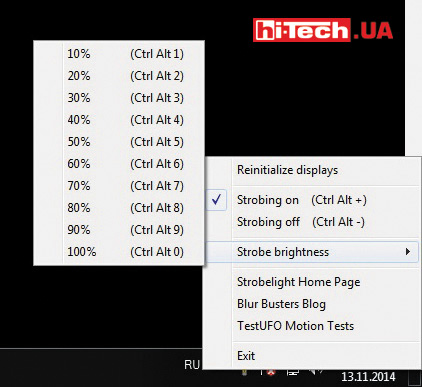
You can activate the pulsed backlight of the LightBoost matrix without glasses only by installing an application from the component developers. The same manufacturer, this option does not apply
Like the Asus ROG SWIFT PG278Q, this model can display a timer and a crosshair on top of the image. Overall, the Asus VG248QE monitor is very balanced and has a good set of features relevant for a gaming monitor.
Main characteristics of Asus VG248QE
| Screen diagonal | 24” |
| Maximum screen refresh rate | 144 Hz |
| Type of matrix used | TN |
| Matrix resolution | 1920×1080 pixels |
| Screen aspect ratio | 16:9 |
| Video outputs | DisplayPort, DVI, HDMI |
| Speakers/USB hub/headphone output | yes/no/yes |
| Possibility of portrait orientation | yes |
| Supports G-SYNC/NVIDIA 3D Vision/pulsed matrix backlight | no/yes/yes |
| Response time | 1 ms |
| Supplier | Asus representative |
| Price | $530 |
Rating:
+ set of features relevant for a gaming monitor (NVIDIA 3D Vision, LightBoost)
- LightBoost during normal use is activated only by unofficial methods
In the arena. BenQ XL2420Z

The remote control can be attached to the base of the stand on the right or left (attracted by a magnet) or placed separately on the table in a convenient place. It can be used to control the on-screen menu or quickly select various image presets
While many manufacturers are just exploring the topic of gaming monitors, BenQ has been producing a variety of models for gamers for several years now. You can also remember that for four seasons BenQ gaming monitors have been used in an international e-sports tournament Intel Extreme Masters (BenQ is a monitor sponsor of the tournament).

If desired, you can hang the headphones on the panel stand, but you must agree that it will be more convenient with a hook
If we evaluate monitors by appearance, I would give primacy to Asus ROG SWIFT PG278Q, and I would put this model in second place. The red insert in the panel stand and the hook for storing headphones are very appropriate in such a monitor. Also pay attention to the remote settings control panel. It can be attached to the base of the stand on the right or left (attracted by a magnet) or placed separately on the table in a convenient place. This remote control can be used to quickly switch between different screen settings profiles with one click, for example, you have different screen settings for games and working in office applications, or use it instead of control buttons on the monitor itself.
The on-screen menu is very rich in various settings. Fine-tuning of the image is available, including adjustment of gamma and saturation. There are various scaling modes, in which the image occupies a part of the screen corresponding in size to monitors of different diagonals. It is possible to display images pixel to pixel at non-native resolutions. The only confusing thing is that the availability of certain parameters is related to the selected display mode (standard, cinema, photo, etc.), and, in my opinion, the logic for choosing a set of parameters for a particular mode is not always obvious.
It is possible to allocate frequently used settings to separate buttons. I would call the control itself inconvenient, but the illumination of the button positions and the remote control partially correct the situation.

The placement of the USB ports and headphone output on the side panel is a welcome feature and is convenient to use.

The placement of USB ports and headphone output on the side panel is a welcome feature. They are convenient to use.
The range of available connectors on this monitor is impressive. Video inputs include DVI, DisplayPort, VGA and a pair of HDMI. There is a USB hub and a headphone output.
I don’t want to mention the ability to work with higher screen refresh rates once again, since all the models in this review can do it. But we can note the support for NVIDIA 3D Vision, and the ability to manually activate the pulsed backlight in normal non-stereoscopic operating mode. In the BenQ XL2420Z, this feature is called BENQ Blur Reduction and only allows you to turn the flashing backlight on and off without any adjustment. But even here there were enthusiasts. For BenQ Z-index gaming monitors, there is a Blur Busters Strobe Utility allows you to finely control the pulsed backlight. Fans of experiments should like this. The monitor does not support G-Sync technology. Note that the other 24-inch monitors in this test do not support G-Sync. This is due to the fact that models with G-Sync have just begun to appear and we were not able to collect the hottest new gaming monitors for testing.
With the initial settings, the monitor is set to a special FPS image profile. According to the manufacturer, this profile was developed by professional e-sportsmen for the best results in games, specifically in the game Counter-Strike. This may be true, but according to measurements in this mode, the color rendition turns out to be very distorted. Enabling normal mode corrects the situation. After turning on the monitor for the first time, I would recommend that you still change the FPS profile to normal.
Overall, the BenQ XL2420Z received a high score for image quality. The gamma curves look good, the monitor has good brightness, contrast and relatively low black levels. BenQ XL2420Z is clearly a success. In terms of equipment, image quality, and a set of various functions, it is in order. With high, sometimes even highest, scores across multiple categories, the BenQ XL2420Z earns the highest score in the Overall Score category, earning us our Editors’ Choice designation.
Main characteristics of BenQ XL2420Z
| Screen diagonal | 24” |
| Maximum screen refresh rate | 144 Hz |
| Type of matrix used | TN |
| Matrix resolution | 1920×1080 pixels |
| Screen aspect ratio | 16:9 |
| Video outputs | DisplayPort, DVI, 2xHDMI, VGA |
| Speakers/USB hub/headphone output | no/yes/yes |
| Possibility of portrait orientation | yes |
| Supports G-SYNC/NVIDIA 3D Vision/pulsed matrix backlight | no/yes/yes |
| Response time | 1 ms |
| Supplier | “Inter Systems”, inter-systems.com.ua |
| Price | $525 |
Grade:
+ interesting appearance
+ remote control
+ good equipment
- inconvenient menu
Younger brother. BenQ XL2411Z

The OSD capabilities are identical to the older BenQ XL2420Z model, but the control buttons are placed horizontally rather than vertically, and are not backlit
BenQ XL2411Z can be called the “little brother” of BenQ XL2420Z. What do they have in common? In terms of on-screen menu capabilities (set of settings, menu type, functions), support for NVIDIA 3D Vision, BENQ Blur Reduction pulsed backlight, and screen refresh rates, the monitors are completely identical. So much of what has been said about the BenQ XL2420Z is also true for the BenQ XL2411Z. The BenQ XL2411Z differs from the BenQ XL2420Z in its less cool body, lack of a remote control and more modest equipment.
Judging by the measurements, the BenQ XL2411Z turned out to be more modest in terms of image quality. It has a slightly lower contrast and a slightly higher minimum black level. If you evaluate the gamma curves, you will notice that one of the curves is very far from the optimal line. This is not good, although it is not at all critical for a gaming monitor. By the way, it is quite possible that this is a feature of a particular model, and other BenQ XL2411Z will not have this drawback. Please note that this model turned out to be the most affordable in the test.
BenQ XL2411Z Key Features
| Screen diagonal | 24” |
| Maximum screen refresh rate | 144 Hz |
| Type of matrix used | TN |
| Matrix resolution | 1920×1080 pixels |
| Screen aspect ratio | 16:9 |
| Video outputs | DVI, HDMI, VGA |
| Speakers/USB hub/headphone output | no/no/yes |
| Possibility of portrait orientation | yes |
| Supports G-SYNC/NVIDIA 3D Vision/pulsed matrix backlight | no/yes/yes |
| Response time | 1 ms |
| Supplier | “Inter Systems”, inter-systems.com.ua |
| Price | $410 |
Grade:
+ set of features relevant for a gaming monitor (NVIDIA 3D Vision, LightBoost)
- inconvenient menu
Let’s play. AOC G2460Pqu

Thanks to the presence of a sensor, the monitor can automatically adjust the image brightness depending on the level of illumination in the room
With a large number of video inputs, a USB hub, speakers, a headphone output, and even a light sensor, the monitor received a relatively low rating in the “Equipment” category, which, of course, affected the overall rating of the monitor. Why did this happen?
The thing is that the monitor does not support working with NVIDIA 3D Vision and does not allow activating pulsed backlighting of the matrix. In our equipment evaluations, we gave higher scores to these features, along with the presence of G-SYNC, as we consider them important for a gaming monitor. But the high refresh rate of the screen, of course, is present. You can set values up to 144 Hz.

One of the USB ports is colored red. This means that it will be possible to charge mobile devices using this port, even if the monitor is in sleep mode.
The on-screen menu turned out to be rich in various settings. In addition to various color rendering settings, you can display images pixel to pixel in non-native resolutions and change the diagonal size of the image (the image does not occupy the entire screen). The function is similar to that available in BenQ monitors.
In terms of maximum brightness and static contrast, the AOC G2460Pqu is the test leader. But in terms of parameters such as black depth, color temperature stability and the appearance of gamma curves, the monitor no longer showed such excellent results. There is one unpleasant drawback. You can notice “matrix overclocking” errors on the screen: dark elements on a gray background leave light trails when moved. If “matrix overclocking” is reduced or turned off completely, the effect disappears. By the way, all monitors in the test are able to control “matrix overclocking” (OverDrive) to one degree or another. Overall, the AOC G2460Pqu is quite good, but in our test it was let down by the lack of some important features for a gaming monitor.
Key Features of AOC G2460Pqu
| Screen diagonal | 24” |
| Maximum screen refresh rate | 144 Hz |
| Type of matrix used | TN |
| Matrix resolution | 1920×1080 pixels |
| Screen aspect ratio | 16:9 |
| Video outputs | DisplayPort, DVI, HDMI, VGA |
| Speakers/USB hub/headphone output | yes/yes/yes |
| Possibility of portrait orientation | yes |
| Supports G-SYNC/NVIDIA 3D Vision/pulsed matrix backlight | no/no/no |
| Response time | 1 ms |
| Suppliers | MMD representation |
| Price | $440 |
Rating:
+ 4-port USB hub
+ light sensor
- does not support NVIDIA 3D Vision and pulsed matrix backlighting
- “matrix overclocking” errors
How we tested LCD monitors
All displays were tested on an NVIDIA GeForce GTX 970 graphics adapter, connected via DisplayPort or DVI port.
Equipment
In this category, we took into account the presence of analog and digital video inputs, USB hubs, headphone output, MHL support, built-in power supply, speaker system, the ability to adjust “matrix acceleration”, the presence of a light sensor, the ability to display pixel-to-pixel images of non-native resolutions, etc. Since we were testing gaming monitors, special attention was paid to support for G-Sync technology, the NVIDIA 3D Vision kit and the ability to turn on (not in stereoscopic mode) pulsed backlighting of the matrix. For these items we awarded more points.
Design and ergonomics
Ease of use, accessibility of buttons and switches, and readability of their signatures were determined. Additional points were awarded for the Russian-language on-screen menu, as well as for the convenience and logic of constructing the menu itself and navigating through it. The range of possible rotation angles of the panel in the vertical and horizontal planes is also reflected here. In the design, we gave preference to devices that have convenient, easily accessible controls and a reliable stand. Additional points were given for the ability to rotate the display to portrait orientation.
Image quality
Using the ColorVision Spyder2Pro hardware and software complex, we measured real brightness readings (minimum brightness, maximum brightness, minimum white brightness) and static contrast of each device. When assessing color rendering, we took into account the quality of gamma curves, stability of color temperature and color gamut of devices.
Overall rating
The final score was calculated as the arithmetic average of the scores in the categories “Equipment”, “Design and Ergonomics” and “Image Quality”, taken with weights of 40, 30, 30%, respectively.
Summary Histograms
Color gamut
The color figure displays the entire range of colors available to the human eye. Pure colors are located along its edges, and they mix towards the center. The monitor cannot reproduce such a wide range, its color gamut is smaller and roughly equivalent to the sRGB color gamut (the sRGB color gamut, indicated by the white triangle in each figure, is shown for ease of comparison). In LCD monitors with LED backlighting, it can be expanded by using the so-called GB-Led backlight. With this backlight, the color gamut is wider, which is especially noticeable in the green area. There were no monitors with an extended color gamut in our test; all models have a standard color gamut.
Color temperature stability
In order for different shades of gray on the screen to remain exactly gray, and not “stray” into blue or yellow, a stable color temperature is necessary. The closer the color temperatures for different shades of gray, the better
Gamma curves
Gamma curves show the relationship between the signal supplied from the video card and the brightness of the green, blue and red pixels on the screen. They are a very important characteristic when assessing the color rendering quality of a monitor. It is necessary that the lines pass as close as possible to the ideal curve (marked in blue) and are tightly grouped
Engineer of the Test Laboratory
Don't miss interesting news
Subscribe to our channels and read announcements of high-tech news, tes
Oppo A6 Pro smartphone review: ambitious

Creating new mid-range smartphones is no easy task. Manufacturers have to balance performance, camera capabilities, displays, and the overall cost impact of each component. How the new Oppo A6 Pro balances these factors is discussed in our review.
Top news of 2025 on hi-tech.ua

Our editorial team traditionally sums up the results every year. We recently showcased the editors’ top devices. Now it’s time to share the top news stories from hi-tech.ua in 2025.
Xiaomi Buds 6 get ANC and work up to 35 hours. Price – $99 Bluetooth earphones Xiaomi
Xiaomi Buds 6 uses a custom dynamic driver with a triple magnetic system.
Lenovo Watch GT Pro has AMOLED display, dual-frequency GPS, and up to 27 days of battery life Lenovo smart watches
Lenovo introduced the Watch GT Pro smartwatch, which is aimed at active users and athletes and combines advanced sports capabilities