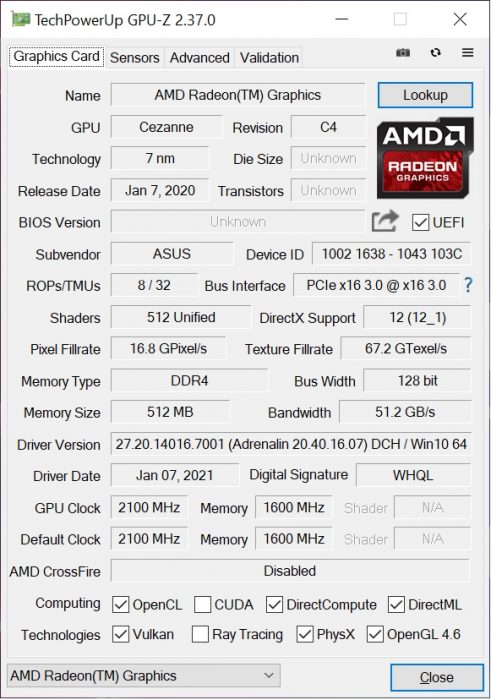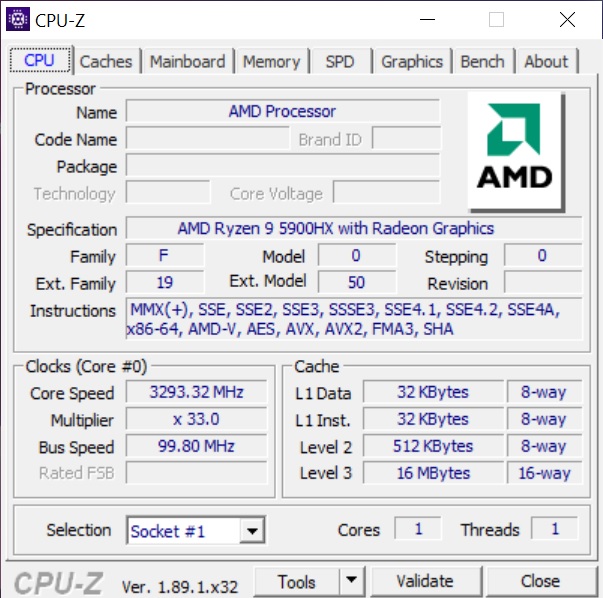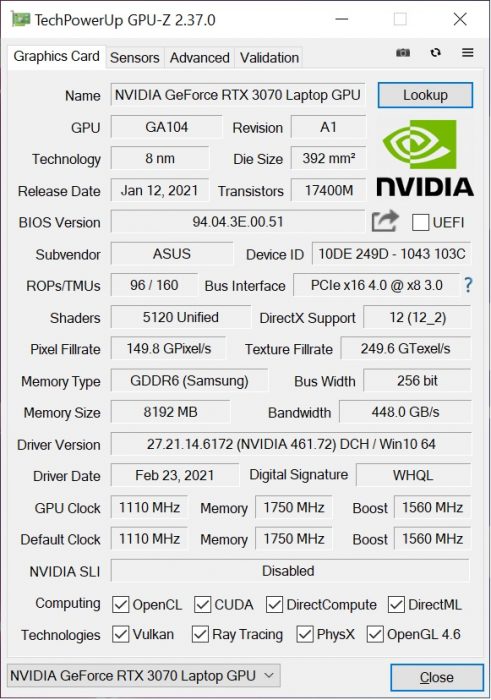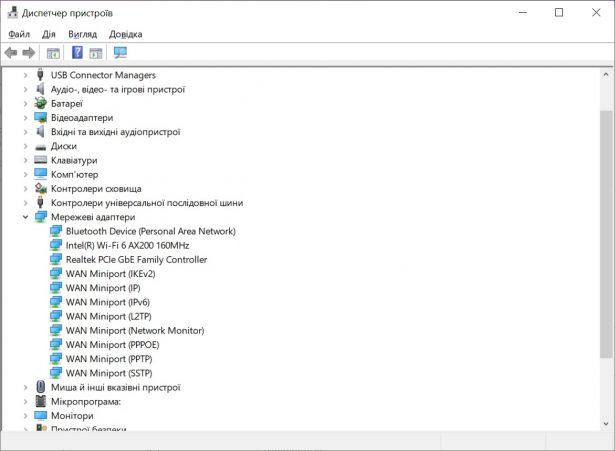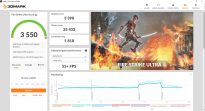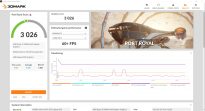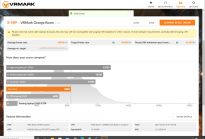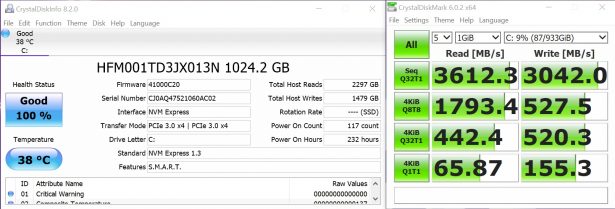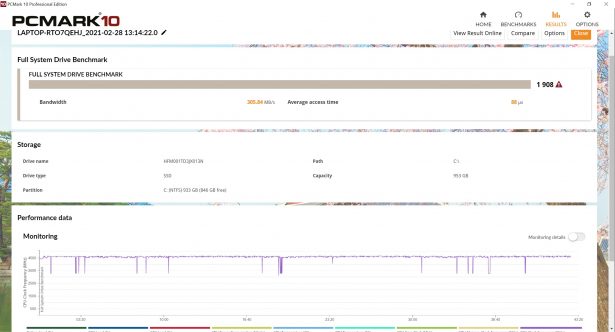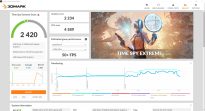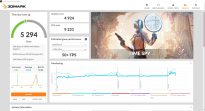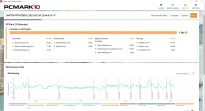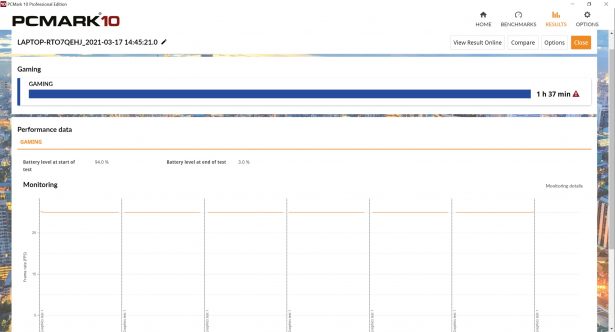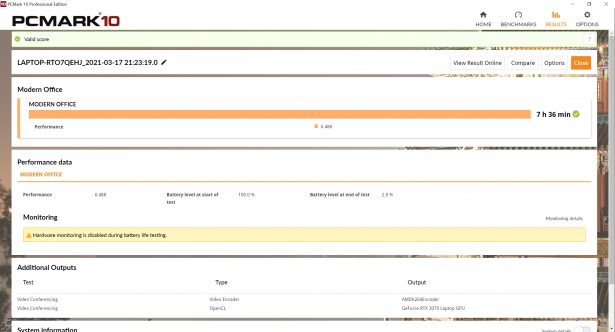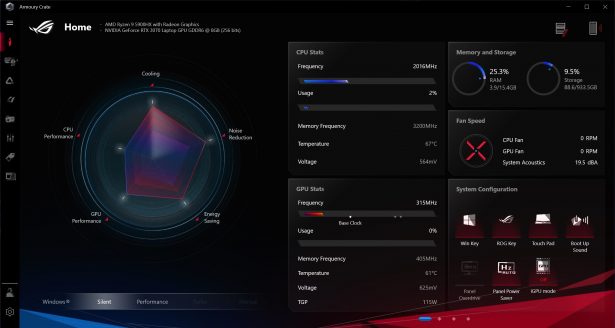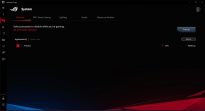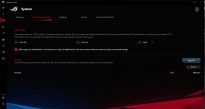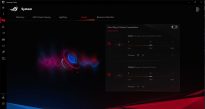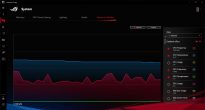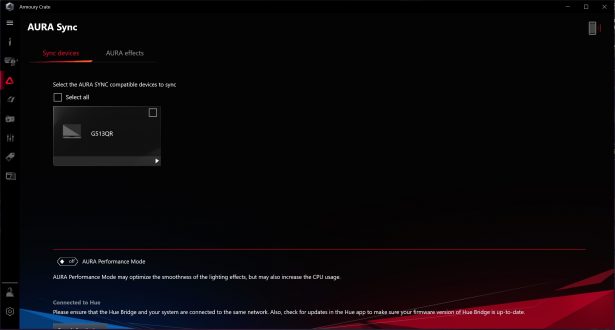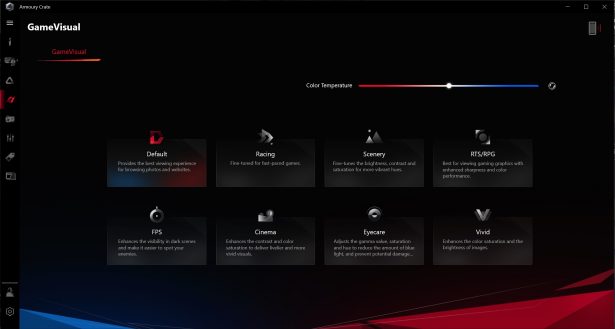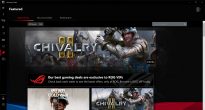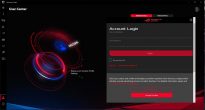ASUS ROG Strix G513QR laptop review: gaming cross-section
24.03.21
In the article:
- Design
- Connectors
- Keyboard and touchpad
- Display
- Equipment
- Cooling
- Autonomy
- Proprietary software
- Conclusions and impressions
Gaming laptops have gained unprecedented popularity over the past year. And it’s not just about the pandemic and miners. The laptop computer is more ready than ever to meet many user needs. This is facilitated by high-quality display matrices, and an alternative in the form of AMD, and not just Intel, and a whole set of technologies that will combine all the positive features in laptops when compared with desktops. All-inclusive solutions have never been more useful for everyday work and play. And now we will talk about the new gaming ASUS ROG Strix G513QR, which seems to have become an almost ideal solution in this segment.
Design

ASUS ROG Strix G513QR introduced for the Ukrainian market and now we have it in testing. The device looks very cool. Yes, it does not have any conceptual elements such as additional displays, except perhaps the backlight in the lower part of the body. But who doesn’t have it? In general, the design of the case is dominated by straight lines with rounded corners. There are a lot of decorative and sometimes functional elements at the same time.


The laptop has a familiar 15.6-inch screen diagonal with narrow frames on the sides and top. It is mounted on fairly high hinges to lift the lid over the bulge at the rear of the base. The lift also prevents you from opening the lid with the display much, but this angle is enough for use at the table. In general, this was the price for improving the performance of the cooling system.


There is a small protrusion on the lid to make it convenient to open the laptop. The bottom is heavy so it’s easy to do with one hand. When opened, white indicators of system operation are visible under the display: power, charging, storage operation and airplane mode activity.



Decorating the cover of laptop panels is a different story here. There are a lot of chips and features in all parts of the case. On the outside of the laptop lid, in addition to the prominent backlit Republic of Gamers logo in the upper right corner, there are small symbols “R”, “O”, “G”. There are the same ones in the same area inside – on the keyboard field.

There are slots in the beveled recesses of the add-on above the keyboard. From left to right there are 9 of them, 4 separate, 2 and 9. Does this mean something? Let’s try to understand further. In this case, the microphone hole is made in one of the central ones, without any cutouts. There is no webcam here. Recently, the company decided not to spoil cool and expensive models with VGA cameras, allowing gamers to purchase high-quality webcams on their own.
When the lid is closed, there remains an opening between it and the base superstructure, in which the mentioned indication is visible. The mesh in the gray part has random, at first glance, holes. In the corner of the thickening we find another “ROG” logo.

The base of the laptop is no less interesting than the top. In general, it consists of two planes – perforated and solid, which are implemented at different levels. The legs on which the device is placed form a slight rise of the body with a wedge. The rear longitudinal legs, gray with the slogan “For those who dare” and black, with the slogan “Back on top”, are the highest. The legs closest to the user protrude the most beyond the plane of the base. There are two more in the middle, with the numbers “18-15-07 06/06” and the inscription “Republic of Gamers”.

Such a complex “landscape” has several functions. Firstly, it ensures air flow from below, and secondly, the grilles of two 4 W speakers are located here. The space for their work and sound output is provided by the “lowest” plane of the base. In the same area around the perimeter, a transparent strip of RGB lighting is clearly visible.

The stereo speakers reproduce mid and high frequencies quite cleanly and balanced. The engineers also managed to achieve surround sound and even some bass. Yes, these are still not self-sufficient 2.0 speakers, but in games the special effects already feel much more complete.

Let’s move on to the side ends. The hot air outlet grilles in this model are located on the right, left and rear sides, and again there are some Easter eggs here. The rear slots are made symmetrically, but only one of them forms the “MMVI” symbols (2006 – the year the ROG brand was created).


What do the numbers “18-15-07 06/06” mean on ASUS ROG laptop cases?
The set of numbers “18-15-07” is the alphabetical order of writing the characters “R”, “O”, “G”. “06/06,” as we were later reminded once again in Roman writing, is the year and month of the creation of the Republic of Gamers brand.
Connectors
The connectors are located on the left and back sides. The right one is apparently freed up for right-handed users using a mouse. True, the air from the ventilation there still warms your hands quite noticeably.
On the left side there are two USB Type-A version 3.2 Gen 1 and a hybrid connector with the ability to connect a headset with a microphone. The rear end has “stationary” connections – power, Ethernet, full-size HDMI, USB Type-C 3.2 Gen 1 with Display Port support and another high-speed USB-A.
All ports on the back side are quite well spaced, so connected cables and devices will not interfere with each other.
Keyboard and touchpad

Keyboard with symbols in the company’s corporate font. Bright, customizable backlighting synchronized with the LED strip underneath the laptop. The Cyrillic alphabet is slightly muted due to the fact that it is shifted to the lower right corner of each button.

Among the additions, above the keyboard there are buttons for adjusting the volume, turning the microphone on/off, switching airflow modes and quick launch of the proprietary Armory Crate software. It is curious that the secondary roles of the function keys in some places duplicate the purpose of the keys on top – we are talking about changing the operating modes of the cooling system fans. Otherwise, “F1”, “F2”, “F3” and others through “Fn” allow you to turn off the sound and touchpad, select image output devices, select the brightness of the keyboard and display backlight, activate airplane mode and put the laptop to sleep.

On the edge, to the right of the keyboard, there is a strip of multimedia keys. At the top of the column are “Delete” and “Insert”, and at the bottom “PrtSc”. Everything together looks organic and comfortable. Only the arrows stand out, but despite their reduced size, the distance from the main field makes them convenient. Among other features, we note the elongated “Shifts”.
At the beginning we said that the laptop does not have a number keypad. We kept up the intrigue. In fact, it exists and is hidden… in the touchpad. Developments from the compact keyboards of the Zaphyrus series laptops have found their application here. By long pressing the “Num LK” icon, numbers, signs and another “Backspace” with “Enter” appear for quick input.

So far we have found only one disadvantage of this solution. Since the technology involves touch, flying in games with this option is not very convenient. The nuance is purely in the tactile feedback, which is what regular buttons have. The touchpad recognizes simultaneous pressing of digital buttons, but the fingers of an adult man are cramped in this field.
You will also need to get used to the clicks. The left and right mouse button zones are implemented rather strangely. Almost the entire touchpad area is responsible for the left mouse button and only the lower right corner is responsible for the right key. Subconsciously pressing the right half of the touchpad while pointing at a file, you will press in bewilderment, waiting for the context menu to appear.
Display
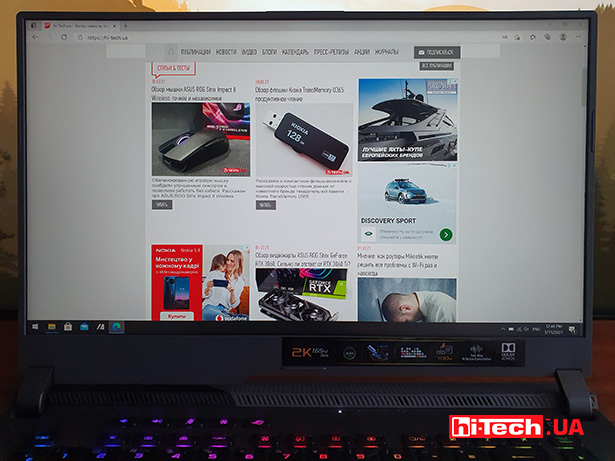
Our version of the device has a 2560×1440 resolution matrix (WQHD format) with a refresh rate of 165 Hz. The company’s documentation states that the display is made using IPS technology. It features 100% DCI-P3 coverage and a maximum brightness level of 300 nits.
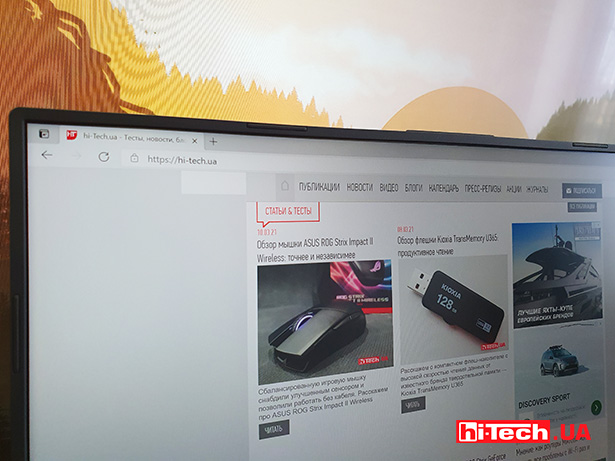
There is a package with a Full HD display and a frequency of 300 Hz. The race for numbers here is quite interesting. The increased pixel density at a 15.6-inch diagonal seems unnecessary, but in fact it is still optimal so that program elements do not look small. The interface in games in native resolution is also clearly visible and does not have to be scaled. Ultra-high resolution 4K would definitely be out of place here.
With a higher frequency, the situation seems to be the opposite, but from experience, after the classic 60 Hz, any value above a hundred looks great. Ultra-high frequencies are more needed by cybersportsmen, when the aiming speed depends on milliseconds. The resolution in monitors with frequencies of 240 or 300 Hz is most often 1920×1080. But whether a laptop is suitable for a professional gamer in principle is an open question.
We would say that the combination of increased resolution in this diagonal and a smooth picture provided by the market average frequency is more than optimal. The display becomes as versatile as possible for a gaming laptop. It is equally well suited for single-player games with cool graphics, and MMOs where you want to have an advantage in reaction and perception of information.
Equipment

The active growth and release of new solutions from AMD has significantly changed the personal computer market. And both on the front of processors and video cards. Now, more and more often in the laptop segment we see not a combination of Intel + NVIDIA, but AMD + NVIDIA – two opposing companies with powerful graphics solutions. We won’t talk about Intel video cards for now, but its not-so-revolutionary solutions in new generations of processors allowed AMD chips to emerge from the shadows. The situation is clearly ambiguous, even if the unusual flagship of laptops ASUS ROG Flow with a plug-in video card combines the new AMD Ryzen, a junior GTX 1650 on board and an external RTX 3080. Of course, no one has forgotten about Intel processors, and they are in the series configurations of almost every laptop. But more and more often we come across devices with components from the red and green camp.
The ROG Strix G513QR configuration we tested is equipped with an AMD Ryzen 9 5900HX processor with an 80W TDP. This is an eight-core processor based on the Zen 3 architecture. The declared operating frequency varies from 3.3 to 4.6 GHz, there is support for SMT (16 threads). Overall, in various tests and benchmarks, the processor occupies a leading position in single-core and multi-core performance.
It is worth saying that for more than a year the company uses liquid metal as a thermal interface for the processor. In terms of efficiency, liquid metal significantly surpasses even the most advanced thermal pastes. It allows you to significantly (by 10-20°) reduce the temperature of the crystal, all other things being equal. ASUS has patented a method for using liquid metal on an industrial scale.
An NVIDIA GeForce RTX 3070 mobile video card with a TGP rating of 130 W is installed. The performance of NVIDIA GeForce RTX 3070 in a laptop with different consumption values can differ by 15-20%, sometimes reaching up to 30%. The value of 130 W in our case is one of the highest.
For reference, the difference between desktop and mobile video cards is even greater due to the greatly increased consumption of the Ampere architecture. For the 115-watt mobile RTX 3070, desktop card turns out to be faster by 25-30% on average, and in some games the difference can exceed 50-60% if you use Full HD resolution.
The laptop is also available in a configuration with an NVIDIA GeForce RTX 3060 graphics card, which is no less desirable in mobile devices desktop format for players and the same miners.
16 GB of DDR4-3200 RAM operating in dual-channel mode are installed. The drive in this case is an NVMe SSD from SK Hynix with a capacity of 1 TB. It produces some of the best reading and writing scores in the class. If desired, users can remove the base cover to access two RAM slots and two M.2 SSD slots. The main thing is not to forget to first turn off the bottom lighting cables before completely removing the cover.
The ROG Strix G513QR has an Intel AX200 wireless adapter that supports Wi-Fi 6 and Bluetooth 5.x.
Cooling

The ability to deploy with cooling was made possible by the relatively large body and powerful cooling system. When idle or under low load, the cooling fans stop and the laptop runs silently. When a load occurs, the fans spin up very quickly, reducing the temperature.

The processor maintains an operating frequency of 4.5 GHz until it reaches a temperature of 97 °C. Then the frequency drops to 2.8 GHz and in most tests remains there until the end, not allowing the heating to increase. This happens within one test scene. If the load varies in different parts of the scenario, as in PC Mark, for example, the indicators will change.
Temperature readings of the CPU and video card in different tests:
- 3D mark TimeSpy 4K
- 3D mark TimeSpy
- PC Mark 10
The temperature of the GeForce RTX 3070 during testing reached 75-85 °C, after which the frequency dropped to 1395 MHz.
Autonomy and consumption
When running on battery power, processor performance decreases by approximately 10-15%. The performance of the video card when working without a power outlet is already noticeably reduced. Thus, in the not-so-difficult 3DMark Time Spy, the scores dropped by almost half.
The system consumes very little when no load – around 10 W. When the processor and video card are fully used, we measured that consumption can increase to 225-230 W.
The included charger has a power of 240 W, so the laptop can be easily charged even when under load. The USB Type-C port also supports 100W charging (Power Delivery function). It also allows you to charge other devices from your laptop.
The capacity of the four-cell battery of the ROG Strix G513QR laptop is 90 Wh. The standard power supply charges it completely in an hour and a half, and half in half an hour. The autonomy testing results for this model can be called good for its class, especially since the components are high-end. For the Gaming scenario, at medium brightness in Performance mode, the battery life was an hour and a half. In Office mode – 7.5 hours. So it is quite suitable for work “on the road”.
Proprietary software
It rarely makes sense to devote much attention to proprietary utilities. When it comes to laptops, ASUS Armory Crate has a lot going for it. Since a laptop is a computer complex, it is logical that both internal and external equipment can be customized. In the familiar interface, which we saw for peripherals, for example, the configuration of many parts of the system is implemented.
In the “Home” section, which opens by default when you press a button on the keyboard, all summary information is displayed. Current performance mode – Silent, Performance, Turbo and Manual, visualized graph. On the right side you can find the frequencies of the processor, video card and memory. In real time, when selecting turbo mode, for example, the component frequency numbers will change accordingly. Manual mode will allow you to select the frequencies for the processor and video card. It is expected that the TDP and TGP levels cannot be exceeded.
The “System” section includes several tabs:
- “Memory” will show what programs and processes are running on the system
- iGPU is an intelligent cooling mode for a video card that can help increase battery life in non-gaming applications. Coolers start only under load, as we described, for example.
- “Lightning” will allow you to select glow modes manually.
- In the “Audio” section, you can activate the intelligent noise reduction system. Taking into account the operation of the microphone and external speakers.
- In the “Resource monitor” section, monitor the activity of all or individual components.
In the Aura Sync section, as the name implies, you can synchronize the backlight of all components and connected devices, for example, a mouse.
GameVisual allows you to select the intensity of warm and cool shades using a slider, as well as select one of the presets for game genres and content.
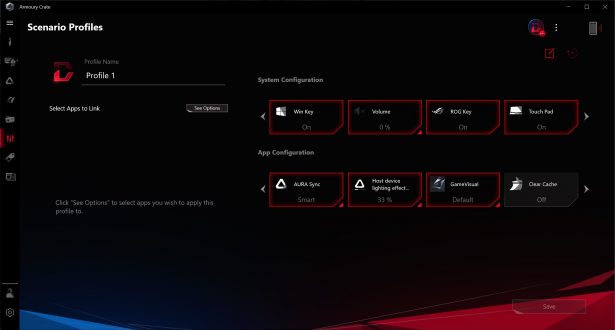
Scenario profiles will make it possible to activate or deactivate some functional buttons such as muting the sound, the “Win” key, and also set your own set of parameters for selected applications from this utility. For example, the color profile is such and such, turn off the Aura backlight of the laptop, and leave the mouse on. The range of capabilities, by the way, is not very large and it will not be possible to automatically activate the “Turbo” mode for some demanding game.
The Featured tab publishes information about discounts on games and recommended offers, and the next one, “News,” contains company news and promotions, respectively.
Conclusions and impressions

We would call the ASUS ROG Strix G513QR a balanced solution in the class of top gaming laptops. This is supported by the comfortable resolution at a still high display refresh rate. The performance of the hardware is at a very high level and is absolutely sufficient not only for modern games, but also for working in demanding applications. The system is good not only due to the top-end processor and video card, but also due to the fast NVMe SSD. In everyday use, the laptop responds instantly to any input, and launching applications is very fast.
I also liked the laptop externally, offering thin bezels around the display, an interesting overall design and bright accents. The location of the ports is one of the most optimal for gaming models – with a minimum on the right side. Although, the ventilation definitely hits the hand with the mouse with hot air. The ergonomics of the keyboard are at the proper level – working with texts and playing is quite comfortable. The touchpad has an interesting feature in the form of a touch-sensitive block of numeric keys – definitely a useful solution if this model is used, among other things, for work. Modern communications connections, relatively good sound from built-in speakers and a minimum of a microphone are enough to participate in online conferences and audio broadcasts.
We would call the ASUS ROG Strix G513QR an excellent choice when you need a convenient and powerful laptop for gaming and multimedia. It’s just a pity that due to the shortage of devices for remote/mobile work and the popularity of barbaric mining on laptops, the price of such a model will not only be high, but it will also be difficult to find models in stores.

Characteristics of ASUS ROG Strix G513QR (90NR0562-S00020) |
|
| Processor: | AMD Ryzen 9 5900HX |
| Video accelerators: | AMD Radeon Graphics, NVIDIA GeForce RTX 3070 (130 W) |
| RAM: | 16 GB DDR4-3200 |
| Storage: | SK Hynix HFM001TD3JX013N, 1024 GB |
| Display: | 15.6”, 2560×1440, IPS, 165 Hz |
| Communications: | Wi-Fi 802.11ax (2×2), Bluetooth 5.0 |
| Connectors: | 3x USB Type-A 3.2 Gen 1, 1x USB Type-C 3.2 Gen 1 (DP), 1x HDMI 2.0b, 3.5 mm audio |
| Web camera, microphone: | no, yes |
| Additional: | Keyboard and case backlight |
| Battery: | 90 Wh, Li-ion |
| Dimensions: | 354 x 259 x 27.2 mm |
| Weight: | 2.3 kg |
| Supplier: | ASUS representative office in Ukraine |
| Price: | $2320 |
Rating:
+ ratio of resolution and diagonal
+ display characteristics
+ performance
+ efficient cooling
+ design and ergonomics
+/- implementation of touchpad switches
hi-tech.ua project manager
Don't miss interesting news
Subscribe to our channels and read announcements of high-tech news, tes
Oppo A6 Pro smartphone review: ambitious

Creating new mid-range smartphones is no easy task. Manufacturers have to balance performance, camera capabilities, displays, and the overall cost impact of each component. How the new Oppo A6 Pro balances these factors is discussed in our review.
Top news of 2025 on hi-tech.ua

Our editorial team traditionally sums up the results every year. We recently showcased the editors’ top devices. Now it’s time to share the top news stories from hi-tech.ua in 2025.
Logitech G304 X Lightspeed is battery-powered instead of batteries and has a 1000 Hz polling rate Logitech mouse
Logitech G304 X Lightspeed features the company’s Hero 25K sensor. It supports sensitivity in the range of 100 to 25,000 DPI, expandable up to 25,600 DPI.
The Oppo Pad Air 5 tablet received a screen with an aspect ratio of 7:5 Oppo tablet
Oppo announced the Pad Air 5 tablet, which became the largest and most technologically equipped device in the brand’s budget line.